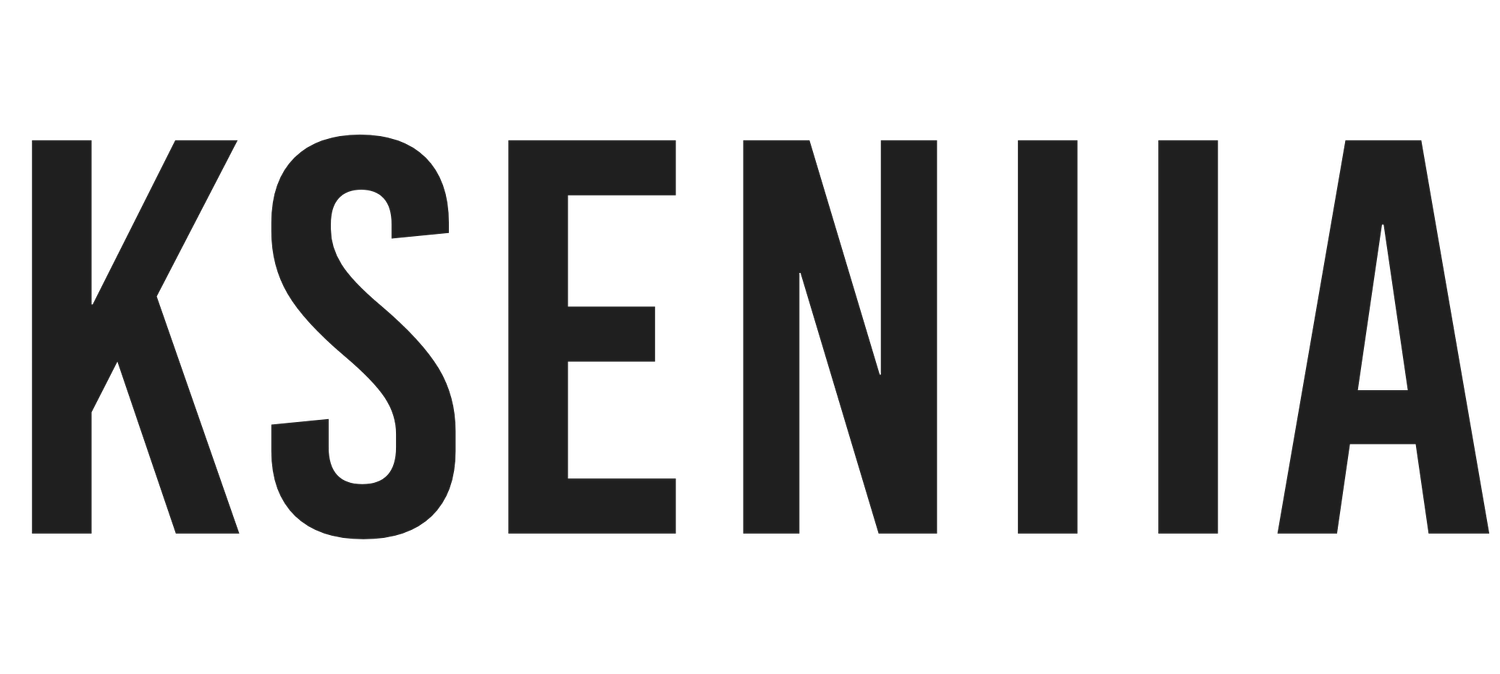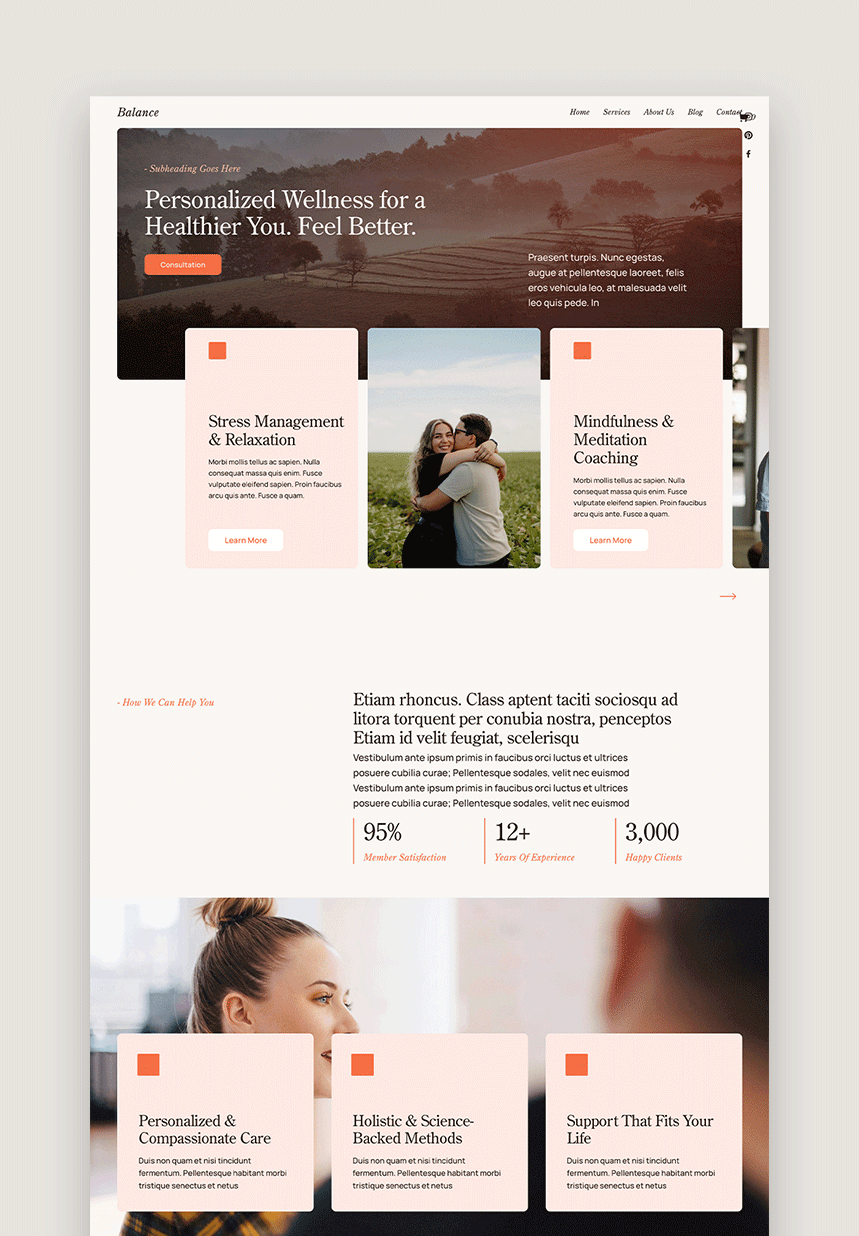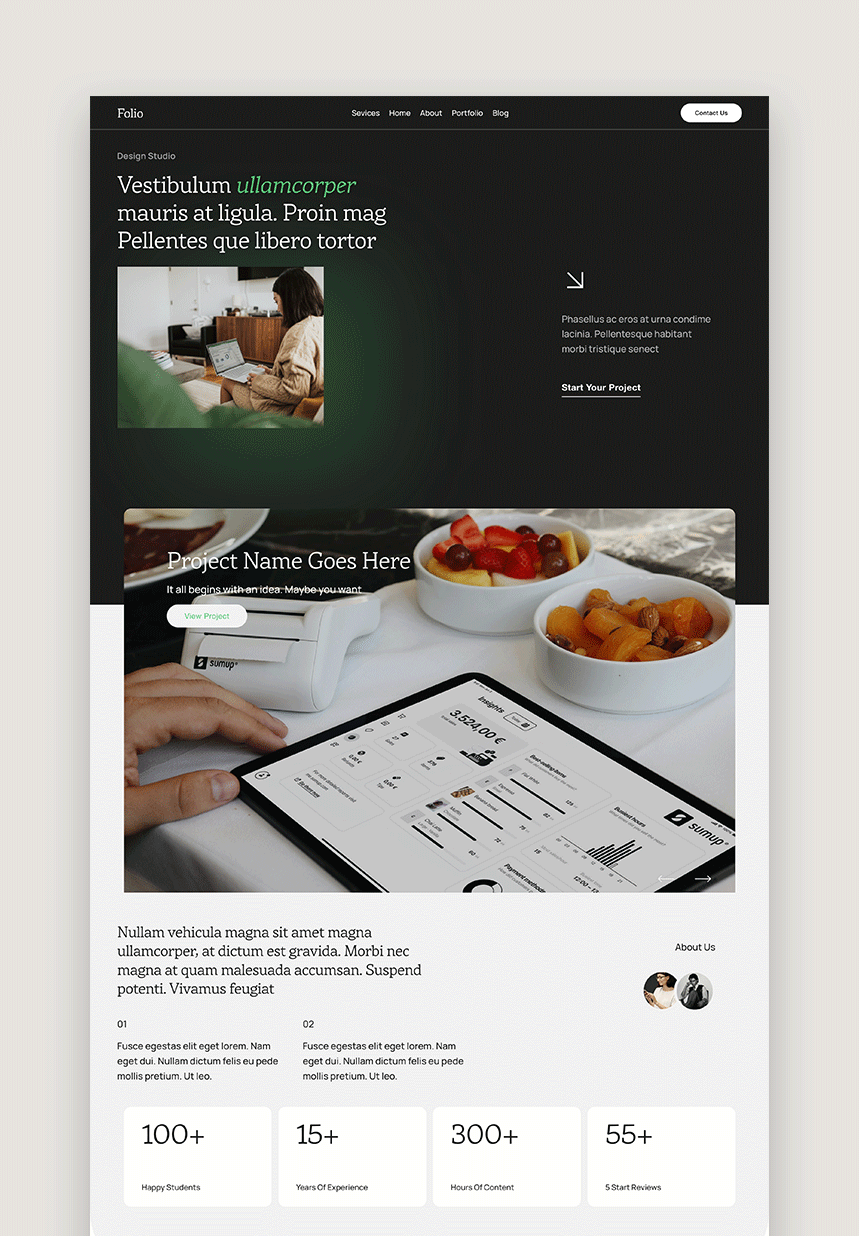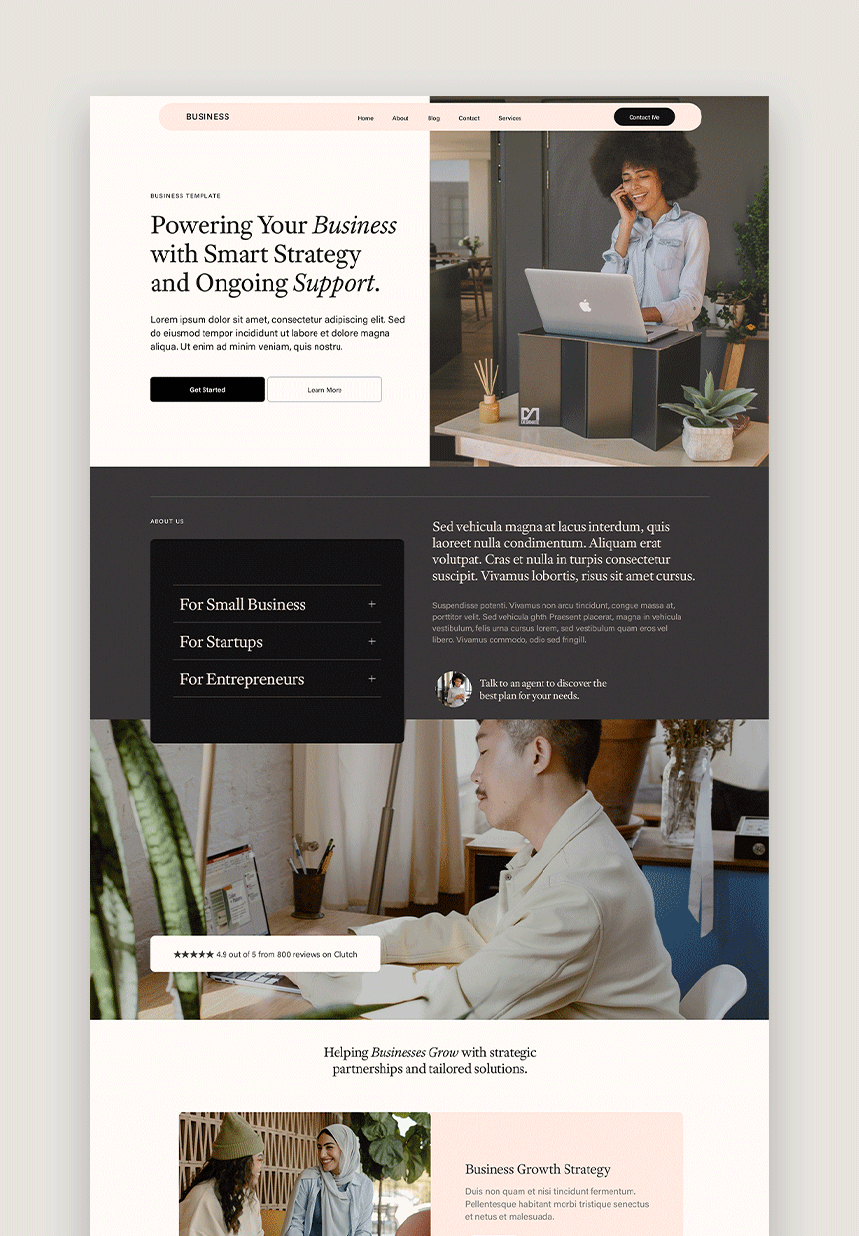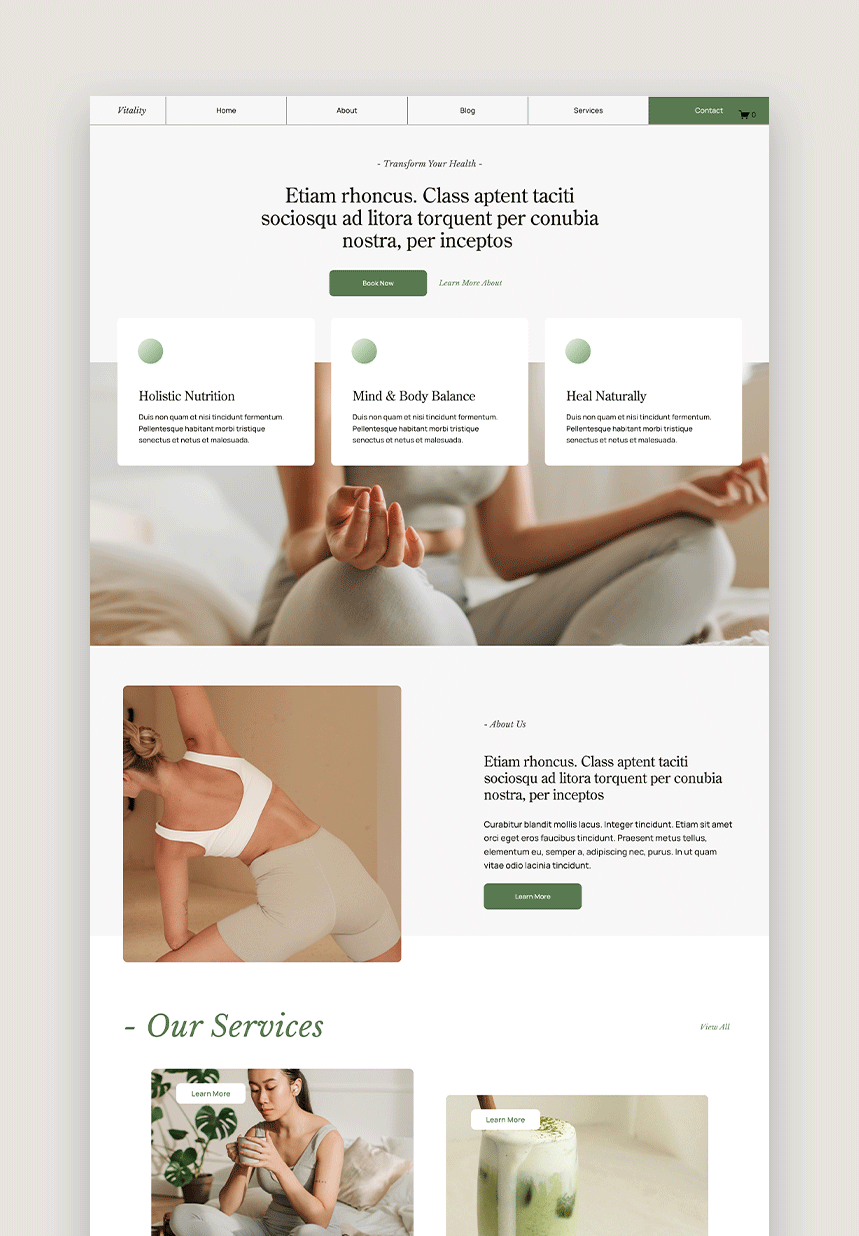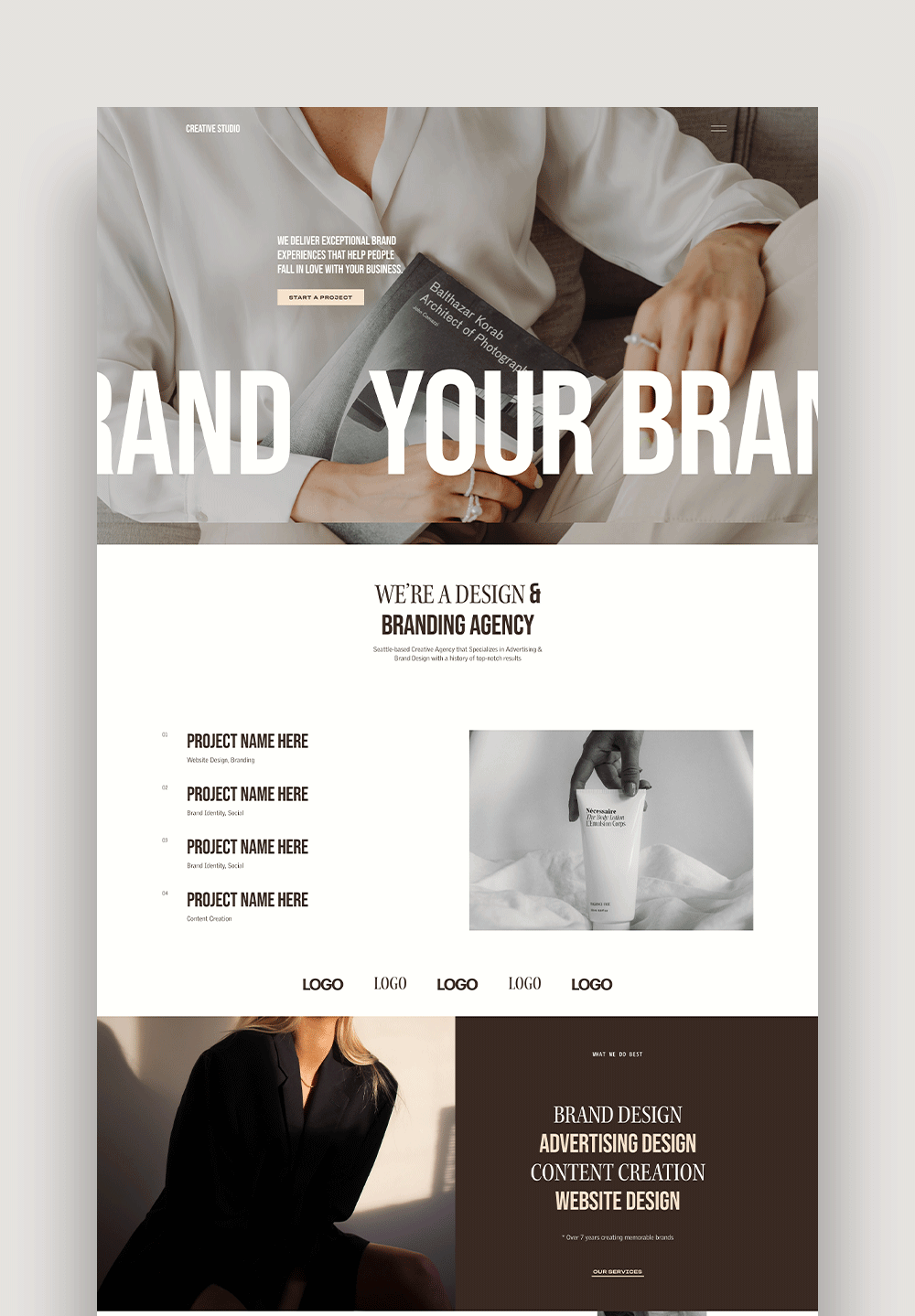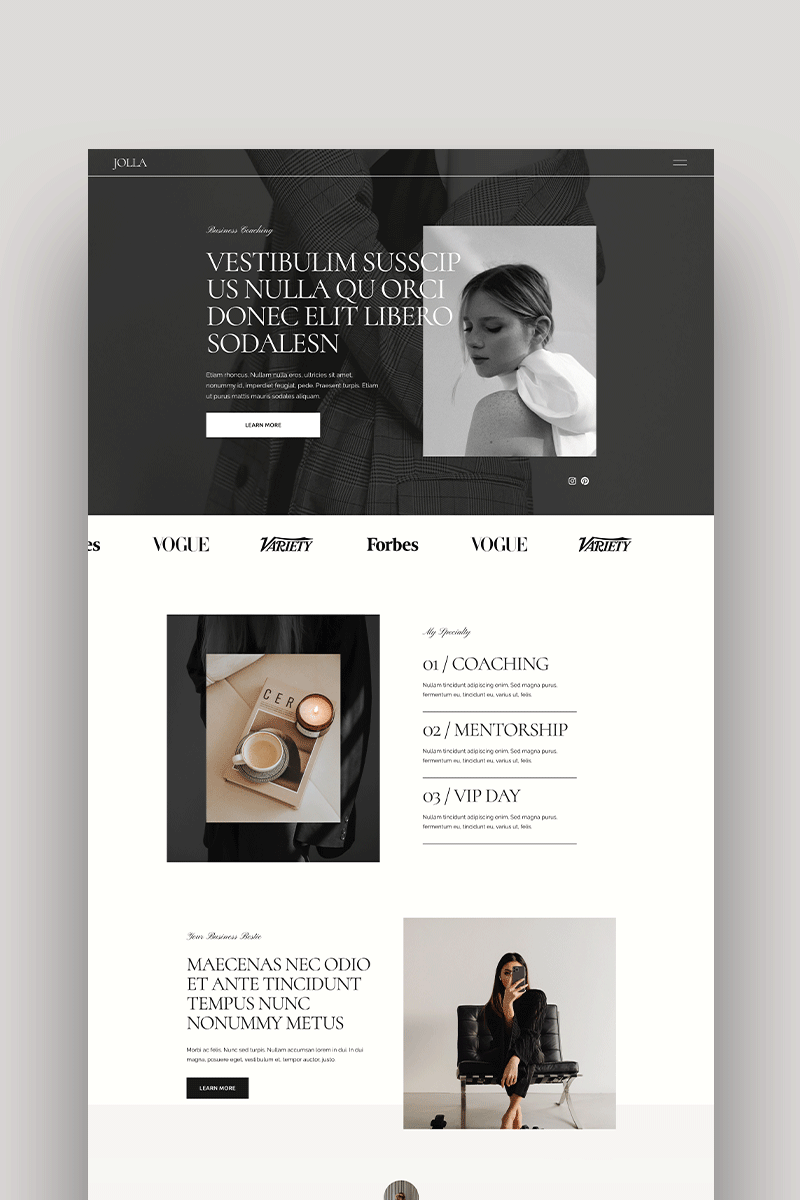Squarespace Client Portal: A Simple Guide
As a service provider, you always have to work and interact with clients of various kinds. In fact, the more your clients, the higher the revenue coming to your business. Therefore, it is paramount to make your clients feel welcome and update them on the progress of their projects. Fortunately, Squarespace comes with all you need.
Clients want to be able to contact you, make inquiries about their project, and also get the chance to check its progress. They want to be carried along, where a client portal comes in.
A client portal is a gateway where clients can access information, resources, and data concerning their projects and your company. They can ask questions, know more about your business, check the project's progress, and much more.
However, most client portal apps come with additional costs that may strain small business owners using Squarespace as their website builder. We will explore how to create your DIY Squarespace Client Portal and other features, such as invoicing and project management.
Steps To Create A Client Portal On Squarespace
If you are an existing Squarespace user, you have nothing to worry about. Squarespace has added a new project management feature that allows you to create a client portal, and we’ll be taking a look soon. However, for small business owners looking for the best website builder to host their website, I strongly suggest Squarespace.
Squarespace is a robust website builder built for small business owners who want to be known online. It comes with everything you need to succeed online. There are effective SEO features, member areas, course pages, subscriptions, etc. What are you waiting for? Purchase a website template and start building!
Step One: Create A Service Page
Skip the hassle of starting from scratch! Explore our user-friendly Squarespace templates for a beautiful, polished website.
If you already have a service page, you can skip this step. A service page houses your services and where interested clients can book your services. It must be designed with conversion in mind, with content explaining the service and what it entails. The service page should contain short but convincing content that explains your services and what clients can stand to benefit from. Also, it should come with call-to-action buttons that allow them to book your services. Alternatively, it can come with a
Step Two: Add a Contact page
Next, you need a contact page to collect your client's information. It can be the page you lead your visitors to when they click the CTA button on your service page.
A contact form is important for collecting the information of your client and also using that information to create an effective client portal. A contact form is super easy to create on Squarespace.
To create a contact page
Go to your Squarespace dashboard and select Pages.
In the page menu, select Page Layout, and you’ll be greeted with various options to choose from
Select Contact and choose the best layout option for you.
Enter a title for the contact, and create your contact page. (Note: you can decide to edit the field and text later)
To edit the page, click EDIT at the top left corner of the page, and you can edit the text, contact fields, and add blocks.
You can add any block on your contact page, including a map block.
Next, you have to choose where you want to store the data submission on the contact form. You can integrate with MailChimp (this is perfect if you are considering email marketing and have a MailChimp subscription), Zapier, or Google Drive.
RELATED ARTICLE: Convertkit Review. Is It Worth The Investment?To save you from spending an extra dime, you can easily integrate with your Google Drive and store all your contact information.
How to Connect Your Form with Google Drive on Squarespace
Click on the edit option on the form
Select Storage, and click Google Drive
Next, log into your Google accounts, if you haven’t done so
A connection message will come up. Click Allow to connect your Squarespace form with Google Drive
A new spreadsheet will be created for your form. Enter the name, and you are good to go.
Whenever a client submits their information, it directly gets stored on the spreadsheet you’ve created. Simple and free!
The Contact Panel
Squarespace comes with a contact panel where you can manage your form submission. Information about every client interacting with your content, including their email address, is stored under the Contact Panel. You can also see those who sign up for your newsletters (in case you want to offer one) and the Subscriber’s list on the panel.
RELATED ARTICLE: Squarespace Email Marketing: Is It The Right Fit For Your Business?Step Three: Create A Project Dashboard
Squarespace has a project management feature that comes with a lot of promising features. It makes it easy for service providers to manage their clients and keep them updated about their project progress. It also allows you to send branded invoices to your clients and send reminders alongside many other benefits.
To create a new project
Head over to your Squarespace dashboard, open the Selling Panel
Click Invoicing
You’ll see two options: send an invoice or create a project.
Select Create Project, and then you can decide to add a new client, add an existing client, or add yourself as a test client.
Select Add existing client if the client has already submitted their information using your contact form. If not, click add a new client, enter the client’s details, and continue.
Edit the project’s name, and you are good to go.
Note: You can only add one client per project.
Your project dashboard will contain the following information.
Project Total: This is the amount of money you’ve collected from the beginning of the project to date. Squarespace allows you to create milestones for each project and automatically adds up all the completed milestones payments.
Recent Activity: Under recent activity, you can see all the actions you and your client have taken on the project, including notes, corrections, invoices, etc. This is visible to both you and your client.
Next Milestone: You can view all the milestones you’ve completed on a particular project and the incomplete milestones you are working on. Creating specific milestones makes it easy for clients to follow your process and gives them a rough estimate of when you’d complete their project.
Notes: This should include information and thoughts you want to leave for a client or don’t want to forget when working on the project. Feel free to use this feature because it shows that you are working and also serves as a way of dropping notes for your clients.
Invoices: The invoices tab includes all the payments you’ve requested and have received, including the pending invoices. With this, you can keep track of payments and avoid mixing up payments.
Form Submission: You can see all the client's responses to your forms. Remember, you cannot assign a project to a different client after project creation.
How To Manage Your Project
Now that you’ve created an easy client portal that your client can interact with, you will need to manage your project occasionally.
Add a Project Milestone: After a milestone is completed, there may be a need to create another one, showing the client that you are making progress. It is super easy to add a project milestone. To do this
Go to the Milestone tab, under the Milestone tab, click on Add Milestone
Add a description for your milestone
Select the date you are expecting to finish
Click Save
You can notify your client that a new milestone has been created. Also, you can complete a milestone by clicking the checkbox beside it. To delete or edit a milestone, hover over it and select the pencil icon to edit and the thrash icon to delete.
How To Create An Invoice
related article: Squarespace For Business: Is Squarespace Any GoodYou don’t have to send back-and-forth emails to your clients, reminding them to pay money for each milestone. You can do all that from your Squarespace website without hassle.
To create an invoice
Go to the project page and select Create Invoice.
Fill in the invoice name, due date, and an optional memo/note. You can use the memo to break down the invoice or add important notes.
There is also an option to add line items. You can add the service or milestone name, the product type, and the cost.
There is a discount toggle where you can apply a discount of any amount or percentage. To do this, click on Apply Discount and set the discount amount.
Once you’ve set up your invoice, it is time to customize the invoice to look just like your brand. You can select any style you want based on your color palette.
When you are satisfied, you can click Send. Squarespace automatically sends the invoice directly to their email.
related article: Squarespace Courses 101: Your Complete GuideWhen the client receives the invoice, there is a PAY button they can click and then enter their payment measure on a secure page. Once they are through with payment, the invoice is marked as Paid, and it appears in the Orders Panel.
If you are collecting a deposit, ask your client the amount of deposit they want to pay and create an invoice for it and another invoice for consequent deposits.
When clients are not paying at the supposed date, you can decide to remind them of the invoice. Clients may be too busy and overlook some emails; therefore, reminding them of the invoice can call their attention to it. To do this, hover over the created invoice, click the … beside it, select Remind, and then submit. A reminder email will be sent to the client automatically.
To cancel or edit an invoice, follow the same step and click the … beside the created invoice, click Cancel or Edit to make changes. Once you’ve successfully edited the invoice, you must resend it to the client.
Note: You cannot reverse an invoice already sent to the client. Instead, you can update the invoice.
You can also refund a payment on Squarespace without hassle. If there has been a mistake in payment, all you need to do is click the … beside the invoice and click on Issue Refund. It may take a few days, depending on your payment provider.
related article: 21+ Best Squarespace Templates For Online CoursesAlternative to Squarespace Client Portal
Squarespace Project Management/client portal feature is perfect for small business owners on a tight schedule. You don’t need to spend an extra dime to create a client portal and carry them along. However, the features may be limited to bigger business owners who want to provide additional resources. If that’s the case, there are various affordable alternatives to Squarespace.
related article: Squarespace SEO Checklist [Free Download]Notion
Notion is an affordable platform that you can use to create a robust client portal. You can include all the additional information, customize it to your taste, and grant access to your clients. What makes Notion our best choice is that it is super cheap, easy to learn, and can be used for more activities beyond a client portal. You can use Notion for your team management, learning, personal life, and more. There is nothing Notion cannot do for you as a small business owner. If you don’t have the time to design from scratch, you can purchase a Notion Client Portal and start easily. Check out the Notion Client Portal For Designers and Freelancers
Click-Up
Another promising software that can take your client relationship to the next level is ClickUp. It comes with loads of feature that makes client management easy. You can customize workflows, allow comments and adjustments from clients, monitor progress, and so much more.
related article: 7 Ways To Use ChatGPT for Your Website [With Prompts]CoPilot
Copilot is an all-in-one client management system that allows small businesses to carry out functions like file-sharing, contract creation, communication, providing help, and a robust client portal. Clients can easily view the progress of their projects, make comments, and access files that are important to them. Also, you can send invoices and follow up on milestones. Aside from all these, CoPilot has an intuitive interface that is easy to use for clients.
related article: 10+ Best Squarespace SEO Tools To Rank Your WebsiteWrapping Up!
You don’t need a dime to create a client portal on your Squarespace website, all you need is to create a project, drop messages and send invoices with ease. This is a perfect feature for small business owner on a strict budget!. I hope this article helps!
Looking for a custom website design for your business? Explore our Squarespace Web Design packages for a stunning website. Need to enhance your site's visibility? Our Squarespace SEO services are here to assist you. Curious about our work? Take a look at our Squarespace website designer portfolio for some inspiration!