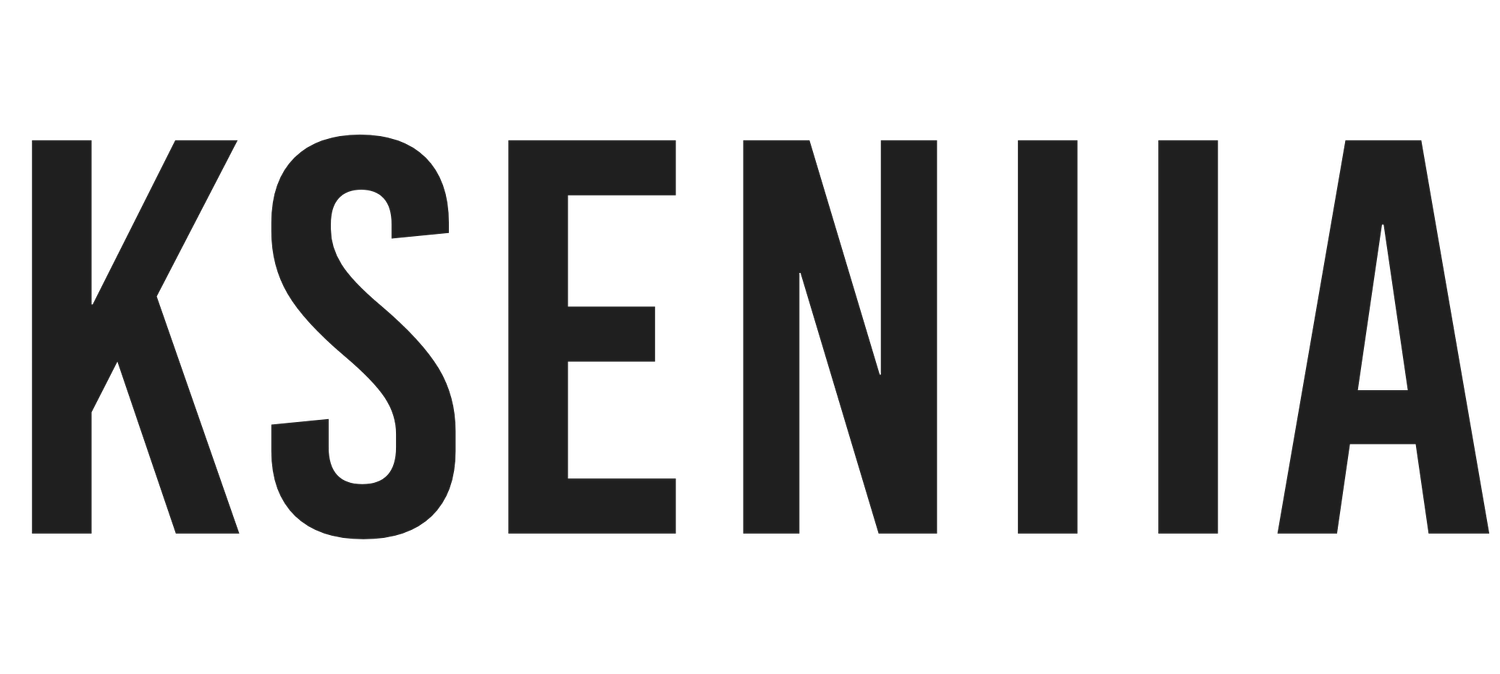37 Squarespace Website Design Tips: Elevate Your Online Presence
You’ve finally decided to build your business website on Squarespace. Trust me, you’ve made the right decision! Squarespace is one of the best website builders, where you can create stunning and professional websites without technical knowledge.
One thing that makes Squarespace stand out is its stunning templates, and it currently carries the position of the website builder with the best professionally-designed templates. So, you have nothing to worry about when it comes to aesthetics. However, beyond choosing the right template for your website, you must also equip yourself with the best Squarespace website design tips to create a beautiful and functional website that your visitors will forever remember.
I have come up with 37 important website design tips I have seen DIY designers overlook and can be detrimental to your website's overall function and look. I am happy to share some of these tips from my years of experience as a Squarespace Web designer.
So, if you are ready to know these tips and apply them to your new or existing website, keep reading!
Check Out These Squarespace Templates If You Want To Speed Up Your Website Design Process.
37+ Squarespace Website Design Tips To Apply Right Now
Optimize your mobile view.
Squarespace automatically optimizes your website to look great on mobile devices. In fact, all templates on Squarespace are mobile-responsive. However, the mobile view may take longer to load and look odd due to large files and other design elements.
Fortunately, the new Squarespace Fluid Engine editor has a Mobile View optimization feature, allowing you to arrange your mobile layout and resize blocks independently. Yes, you heard me right, Independently! So, ensure you don’t publish your website without optimizing it for mobile view. Preview it on a mobile screen, and adjust accordingly.
All you need to do is edit a page and click on Mobile View in the top-right corner.
2. Add favicon
Many websites forget about adding a favicon and go ahead to publish the website, which alone can be detrimental to your brand and how your visitors perceive your website. A favicon or a browser icon is that little logo that appears beside your website name on a browser’s tab or search engine. If you forget to set your favicon, Squarespace automatically adds the boring black box beside your website’s name. With the number of websites still having that boring box, visitors may see your website as another boring, generic website with no value.
If you are wondering how to go about this, check out How To Add Squarespace Favicon To Your Website.
3. Use a logo with a transparent background
Using a transparent background makes the logo appear smarter and better. Not only will you eliminate the visible box behind your logo, but you’ll also make it easy to resize and add to other brand documents. Also, using a transparent logo for your favicon removes the box-like look and makes it more appealing. To use a transparent logo on Squarespace, ensure you save it as a png. File. That way, Squarespace won’t be able to add a white background to your logo.
4.Speed up your process by duplicating elements.
This is one of the hacks that professional designers won’t tell you. Instead of designing every element from scratch, you should duplicate the already created elements and make adjustments. Fortunately, you can do this on Squarespace too! You can duplicate blocks and drag them across different sections. For example, you can create one button block for the whole page and duplicate it as many times as you need a button. All you need to do is duplicate and drag it to different page sections. This saves you time and energy and makes your design process smoother.
Any block on Squarespace can be duplicated. So, save yourself time by duplicating blocks.
5. Your logo doesn't have to take up half of the page
Logos are essential in businesses because they make your website stand out, create a unique brand image, and sometimes inform visitors about your business. However, while adding a logo is necessary, it doesn’t have to take up half of your home page. Just a little logo beside your website title is enough. Having a big logo takes up space and may even contribute to the speed of your website, so ensure you follow the general guidelines for adding a logo on Squarespace.
6. Take advantage of the new Squarespace Fluid Engine to Create Elaborate designs
Squarespace has just released a new editor, the Fluid Engine, alongside the Classic Editor. So, you don’t have to worry about the Fluid Engine replacing the Classic Editor you are used to.
The Fluid Engine offers more flexibility when it comes to design. Unlike the Classic editor, which restricts elements ' movement, there are no restrictions in dragging elements to any part of your sections. Beyond that, Fluid Engine allows you to adjust your mobile view, grid layouts, and stretch blocks. With all these sweet bonuses, it is far easier to create elaborate designs, so don’t sleep on it.
7. Take Advantage of Smart guides
Another new feature on Squarespace is Smart Guides, which allows you to perfectly align, edit and transform relative to other elements. It comes with robust positioning guides and makes it easy to design and edit elements to choose. Picture it as a virtual design assistant.
8. Take advantage of the mobile navigation bar
Many local businesses overlook the mobile navigation bar, but it is super important, especially if you are a local business. The main reason for saying this is that most of your target audience will discover your business through their mobile searches and will likely access your website through their mobile devices.
A mobile navigation bar allows you to customize your mobile menu to make the user experience for your visitors more smooth and more productive on their mobile devices. Fortunately, Squarespace allows you to customize your navigation bar for a mobile view, so ensure you take advantage of this feature.
9. Use color generator tools (available inside Squarespace) or third-party apps
We know you are not a designer, so you don’t have to be good at color theories. However, nobody will consider that if your website looks odd. So, instead of stressing yourself with the colors that match or don’t, you only need to take advantage of the Squarespace color generator tools and find colors that go well with your brand color or even find colors from scratch. They usually come for free if you want to try out other color generators. So, check through two to three color generators to pick the perfect colors for your website.
10. Use a bold color for buttons
Buttons are essential in compelling your customers to take action. If the buttons are not visible or too small, you’ll lose a lot of customers. It is a rule of thumb in design that button colors must be bold and bright enough for everyone to see (including those with color blindness, etc.). Therefore, when designing your buttons, avoid using dull colors such as gray, dark brown, etc. Instead, go for bright visible colors. Also, ensure your button is big enough to be visible to everyone, including those with eye issues.
11. Enable auto animation
Squarespace has loads of animation styles you can add to all website pages or specific sections and blocks. Adding animations to your pages makes each page look interesting, fascinates your viewers, and retains their attention. So, you can turn on the site-wide animation on Squarespace, and Squarespace will automatically apply the animation based on the animation style you choose.
To enable your animation, you only need to edit a page and click on the paintbrush. You’ll see animation styles. Select the animation style you want, such as fade, scale, slide, clip, flex, etc., and save it. The animation will automatically apply as visitors scroll through the pages.
12. Crop, Resize, and Edit images directly inside Squarespace
You don’t need to use a third-party app to edit your images on Squarespace. Squarespace comes with an in-built image editor that allows you to resize, crop, and touch up photos. So, instead of editing each image using a third-party app, you can easily do that on Squarespace.
However, if you need to use advanced editing tools for your images, then it is best to stick to your preferred third-party app. If not, save yourself time by using the in-built Squarespace image editor.
13. Create a cover page to collect emails before your lunch
It is no longer news that having an email list and strategy can skyrocket your business and revenue. However, many new website owners usually launch their website or email campaigns before figuring out how to build a subscriber list.
You can make that process easy by creating a landing or cover page telling your visitors you’re launching soon and creating a form field where they can drop their emails to get notified when the website finally launches. If you’ve already created your website, an alternative way to collect emails is to offer a valuable freebie.
Learn how to build a landing page on Squarespace, and here are 6 simple launch announcement ideas to kickstart your new website.
14. Don't start from scratch when designing a new page. Simply duplicate a page that seems to have the best layout for your unique page needs
If you are a professional web designer or an enthusiast who wants something unique, don’t start from scratch when designing a new website or page. Squarespace comes with hundreds of templates you can choose from. What you need to do is to search for the best template that fulfills your website’s need and install it. Once you’ve done that, you can edit and customize the pages. Doing this saves a lot of time and makes designing easy. You won’t have to create sections from scratch or add colors, image blocks, buttons, etc. All you need to do is to edit what has already been designed to fit your page needs.
15. Be clear with your tagline
Your tagline must be short, catchy, and sensible. Don’t try to become creative with your tagline; let it be something your visitors can easily understand and remember. Also, the shorter the tagline, the better it is for your visitors. Ensure you research how to write a compelling tagline and ensure that your tagline carries the purpose of your business.
16. Pay Attention To Typography Hierarchy
The type of typography you use will convey the kind of business you’re. If you’re building a kid’s website, ensure you use fun, catchy and goofy fonts all around your website. If you choose a corporate or serif font for a kid’s website, it will lose its savory. Therefore, pay attention to the type of Typography you use.
Beyond this, it also ensures a clear typography hierarchy to emphasize the most important information. Highlight text to emphasize it; use bigger fonts for headlines, headings, and other important text. Make use of the text formats, such as bold, underline, italics, etc., to make words and sentences stand out.
17. Use the asset library to manage your media
Squarespace asset library displays all the images and videos you’ve already uploaded to your site and shows you the amount of storage you have left for these types of files. When building your website, you may need to reuse images or videos, so taking advantage of the asset library instead of uploading it from your device all over again will save time and make designing generally easy. Also, knowing the amount of storage you have in your library will inform you of how to manage the space. This is something not to worry about because Squarespace has sufficient storage for your files.
18. Use Squarespace to host your Instagram link page
You can use your Squarespace website to host your Instagram link page instead of Linktree and the like. Squarespace makes it super easy to link your Instagram feed to any page and create a separate page for your link page. Besides, you are paying for a full-blown website, so it should save you some extra dollars you may spend on link or landing page websites. If you prefer adding social icons, Squarespace allows that too. Whatever your social needs are, Squarespace is ready to cater to those needs.
19. Add Social sharing image
Social Sharing images automatically display when you share a link or set of content from your Squarespace website to any social media platform. Another thing people forget when designing their website is adding a social sharing image. However, having this image set preserves your brand style and reduces the chance of having a weird or gray image beside your links. When adding social sharing images, ensure you use quality images that will stand out and represent your brand.
20. Use icons for visual cues
People are familiar with specific icons depicting a particular action. For instance, if you see a trash can icon, you automatically know it is a delete button. Similar to seeing a cart icon (that means a shopping cart) or a card icon (that represents card payment or pin).
Therefore, instead of writing out the name of each action in full, you can use icons to make your design process faster. However, do not reinvent the wheel; stick to the universal icons that everyone knows. If you’re unsure what icons to use, tons of articles and libraries explain all popular internet icons.
21. Use Photos with A Similar Style and color palette
One of the goals of designing a good website is to ensure uniformity and similarity in the elements used, including images. It is easy to overlook this point, but it plays a vital role. Pay attention to the type of photos you use, and ensure that the style and background/colors fit or complement the color palette you’re going for. A good example is using a black-and-white photo on a bubbling, fun-looking website. Except it is being used to depict a message, it doesn’t belong there. Therefore, when sourcing images to use on your website, ensure it complements the overall theme of your website.
22. Add movements to your website using videos, GIFs, animations, etc.
Visitors want a subtly attractive website that shares valuable information and engages them with different elements. Add a bit of movement to your website by using videos, GIFs, changing images, and animations. Fortunately, Squarespace supports website animation and comes in different styles. You can apply these animations throughout your pages or on specific sections. Also, using changing images or GIFs also add movement to your website.
23. Add social proof, like testimonials and featured in
80% of visitors will purchase a product after reading a review somewhere. Reviews and testimonials establish the credibility of your business and tell visitors that people have successfully used your product or services and they love it. Social proof is important now, and your website should have one. Feature testimonials of certified customers on your home page, add reviews to your product pages, and have featured-in articles on your blogs. If possible, have a page where they can read testimonials (for established businesses with plenty of reviews). In all you are doing, ensure you add testimonials; it helps a lot!
24. Use a parallax scrolling effect for the background
Parallax scrolling effect is when the background of a website travels at a different speed than the foreground content. It feels like the content you’re looking at is going at a faster rate than the background of the content. Parallax scrolling keeps the visitors entertained, retains attention, and gives your page depth. If possible, add the parallax scrolling effect to your background. It makes your design more modern and relatable. Besides, small details like this keep your brand in your visitor’s mind. You can support the parallax scrolling with more animations to create a more wholesome experience.
25. Don't forget to design a 404 page
What happens when your visitors try to access a broken or deleted page? They are directed to a 404 page, and most website forgets to design a 404 page for their website. Instead, they allow Squarespace to display a generic 404 page.
Designing a custom 404 page allows you to maintain your branding style even when there is a broken page or pass out information on why they can’t access a particular page. Once you’re through designing your 404 page, ensure you tell Squarespace to redirect all your visitors to the page when they encounter a broken page or link.
26. Compress photographs to make your website load faster
One thing that stops a website from loading fast is the large files and images being used on the websites, and most of these websites fail to optimize the images. Optimizing your images prevents them from affecting your site speed drastically. One way to optimize your images is to save them in JPG, PNG, WebP, and SVG format. Saving your images as GIFs consumes a lot of space and will take longer too long. Also, avoid adding large video clips on your home page because it can elongate the loading time for your website.
related article: Squarespace Review 2023: Is It Really Worth The Investment?27. Add a chatbot to increase conversion
You won’t always be online, and as long as humans are your visitors, questions or interactions will always be needed. The little text pop-up of ‘Hi there, my name is…’ that you mostly see on websites are chatbots. They keep you engaged, answer questions and share more services. When building your website, add a chatbot and set helpful information to retain and convert your visitors. Also, let the greeting message pop up after a specific period.
related article: Squarespace Website Launch Guide28. Use Squarespace to host your landing pages
You don’t need to spend a dime on landing page software because you can create as many landing pages as you want on your Squarespace website. Please don’t worry about the landing pages on your navigation bar; you can easily unlink these pages and prevent them from showing up. So, create as many landing pages as you want for anything, such as upcoming courses, freebies, website or product launches, etc. When the landing page is no longer important, you can delete it and are good to go.
29. If you sell products, don't forget to customize the checkout page
Squarespace allows you to customize your checkout page if you sell products. You can change styles, add additional information, and so much more. Ensure to use it to your advantage. You can add a form to collect additional information about your customers or even upsell a product. As if that isn’t enough, Squarespace also allows you to customize your customer email receipt if you sell products, subscriptions, gift cards, etc. You can add images, customize text, change styles, font colors, email backgrounds, etc. There is no limit with Squarespace.
related article:Squarespace Scheduling: The Ultimate Guide For Small Business Owners
30. Make it easy for people to contact you
Many website owners often forget to pay attention to their contact page, which can make a huge difference. Do not make it hard for your visitors to keep in touch with you; ensure you include all your contact info on the contact page and other areas of your website. Include your professional email, phone address, and any additional information that will be beneficial.
If you run a physical business, add a map leading to your shop and working hours. This attention to detail can contribute to a good user experience for your visitors.
related article: Squarespace Vs Shopify: Which Platform Is Best For Your Business?31. Use a promotional pop-up or announcements bar to promote your products or services
Remember those pop-ups that appear when you visit a page, usually carrying holiday discounts and new products? They work wonders. Instead of creating a landing page for a new product launch or discount, you can easily use banners and pop-ups. They are short and carry vital information. So, once visitors land on your page, they are welcomed with a converting pop-up that compels them to take action. You can customize your pop-ups and set a specific duration for they will appear. Although you may consider it annoying, it can work wonders when it is done well.
related article: 25 Best Squarespace Templates For Virtual Assistants32. Consider Disabling Pinterest save button on your website
If your Pinterest saves button is on, it automatically displays over images; sometimes, it isn’t needed. To allow your visitors to have a smoother experience, you can consider disabling your Pinterest save button. It will enable your visitors to see your images better and avoid the button taking over the whole picture when they hover over the photos. However, if your preference has it on, there is no harm in that because it also allows your visitors to save the image on Pinterest if they are on Pinterest. If not, it is better to disable it.
related article: ConvertKit Review: Is It Worth The Investment?33. Simplify your navigation and adapt to your business
Your navigation must not be stressful or sophisticated; keep it simple. Include only the necessary pages and ensure that it is easy to access. If the hamburger menu will work for you, then stick to it. If not, you can make use of the simple head navigation bar. However, ensure that it is well arranged and displays essential images. If you’re using a template to design your website, ensure you delete the unwanted pages or unlink them from your navigation bar.
related article: Squarespace Email Marketing: Is It A Fit For Your Business?34. Leverage a visual hierarchy to your advantage
Give your visitor a chance to scan your content without reading everything word for word. The first thing to pay attention to is making your text scannable. Write short paragraphs, including headlines, that tell your visitors what the body of content is about without having to read everything. Add images to amplify the content, and give your content enough whitespace.
related article: Squarespace Member Area: Step-By-Step Guide To Set Up Your Squarespace Membership Site35. Choose a font that’s very easy to read
Typography matters a lot in web design. There are suitable fonts for headings, body of text, and so much more. Also, different fonts complement each other, so ensure you go for fonts that are easy to read, scan and understand.
Using a script font as your body font will frustrate your visitors and increase bounce rates. Therefore, ensure you understand your target audience and use the appropriate fonts they can relate with. But, above all, ensure your font is legible and easy to read.
Related article: Podcasting With Squarespace: The Ultimate Guide36. Use Squarespace simple list or banner slideshow to create easy layouts, like testimonials, feature benefits, and service packages
You can add a banner slideshow to your website to create a stunning look and easy navigation. Instead of filling a whole page with a series of images, you can easily take advantage of the slideshow, and your visitors can get through your pictures faster. So, Squarespace’s banner slideshow feature helps you create space for more important things and make the user experience more enjoyable. You can use it for testimonials, service packages, introductory images, and more.
related article: Squarespace 7.1 Fluid Engine Editor (Detailed Guide)Conclusion
There are 37 website design tips that you can use to create a stunning website on Squarespace. Most DIY designers overlook these design tips, which usually causes a big problem for their websites later.
However, don’t worry about your website looking perfect or being 100% complete because a website is never ‘completely done’ Therefore, ensure you fulfill all these tips if you haven’t yet, and apply the new ones to your existing website. I hope this helps you as a new Squarespace website owner or a veteran!
related article:Squarespace Forms: Create, Edit, And Customize Them