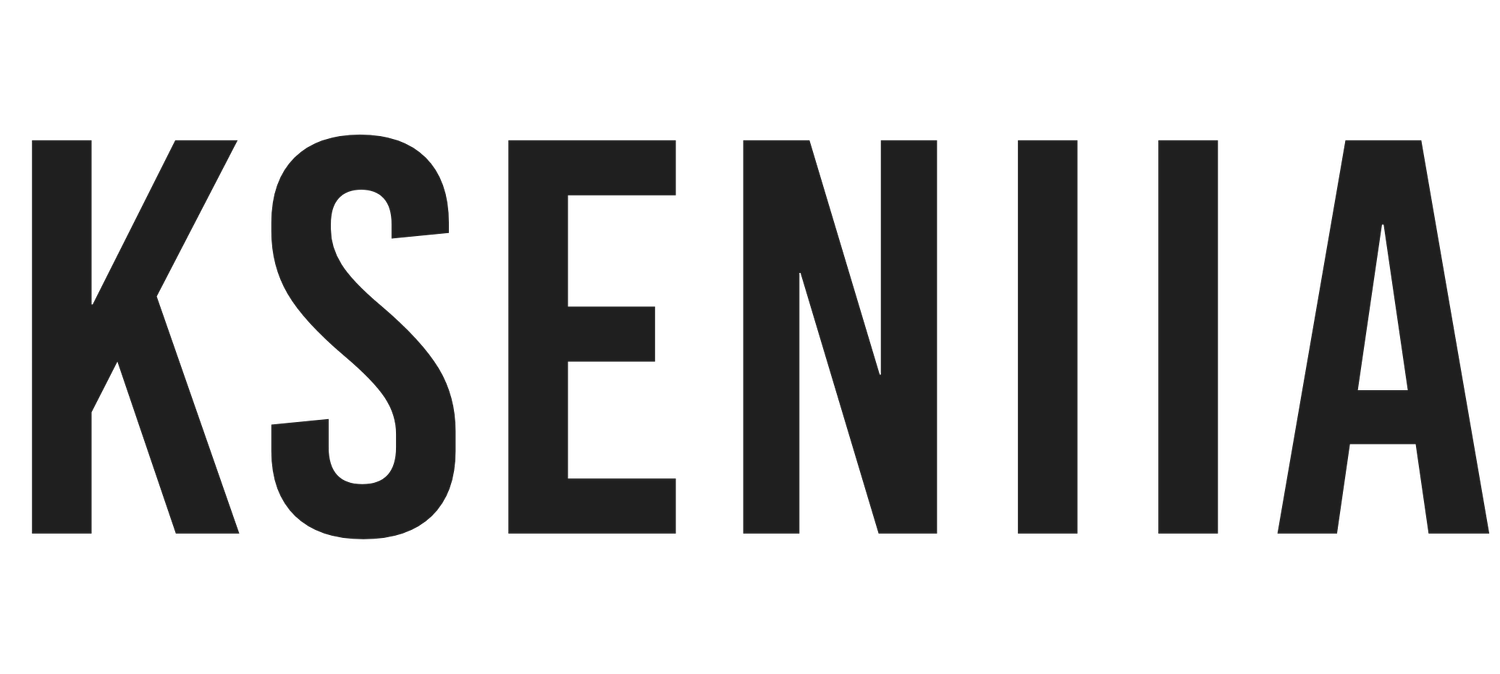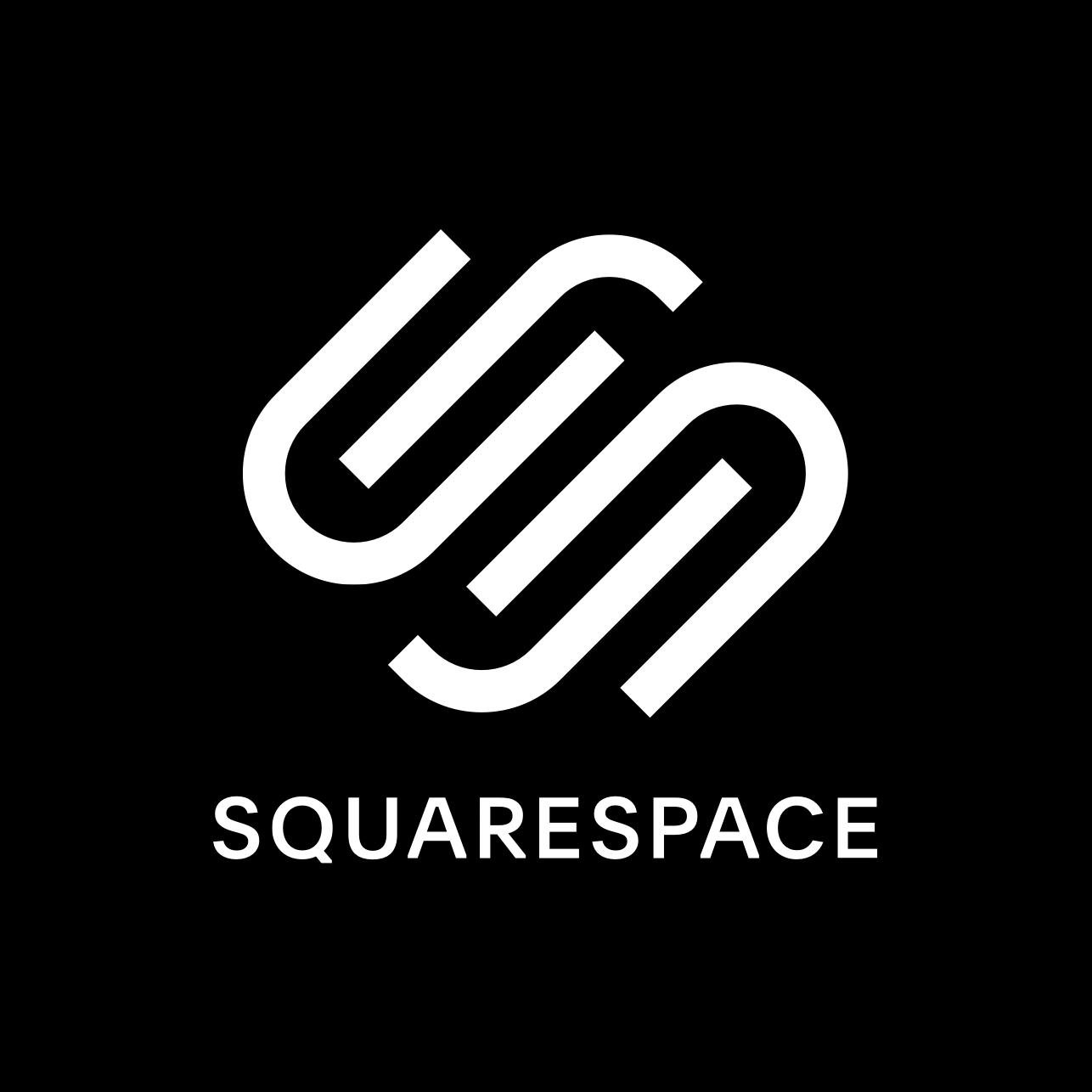Squarespace Member Area: Step-by-Step Guide To Set Up Your Squarespace Membership Site
If others sleep on premium content, I know you are not because you're reading this post! Creating premium content and selling your online courses, workshops, ebooks, etc., to specific people willing to afford it greatly boosts your business revenue and brand image.
It adds a touch of sophistication and importance and allows you to share your biggest secrets, strategies, and tools with those ready for it. However, to successfully pull this off, you must create a membership site or members-only pages that can only be accessed by those with a one-time or recurring subscription plan.
Fortunately, you don't have to figure it all out once you have the Squarespace Member Areas (which is perfect for new and existing Squarespace websites). This post will explain how to set up your new members' area and all the necessary steps.
So, if you're ready to set up your first membership site on Squarespace, let's start this journey.
Check Out These Squarespace Templates If You Want To Speed Up Your Website Design Process.
What is Squarespace Member Area?
Squarespace is an award-winning website builder that allows small business owners and entrepreneurs to build stunning and professional websites without having a technical background. It has hundreds of aesthetic templates and functions based on a smooth drag-and-drop editor. As a full-blown website builder, it comes with in-built features, with the Squarespace Member Areas being one of them.
Squarespace Member Areas allows you to create members-only content that can only be accessed by specific people based on subscription or membership accounts. In other words, it will enable you to offer exclusive content, such as online courses, community pages, workshops, videos, photos, and other digital content.
Depending on your business goals, you can create more than one member area for various content and members.
Benefits of a Membership Site
Generate Revenue: One of the important benefits of having membership sites is the ability to generate revenue for your business. People are ready to pay for value and won't mind paying again if they find the exclusive content valuable. A membership site allows you to create and sell your gated content while making money from it.
Providing Exclusive Content: Not all content, strategies, or secret is meant for the public eye. Some are meant for those serious and ready to pay for your services. Having a membership site allows you to grant exclusive access to the best of your services and materials.
Create Community: A membership site allows you to build a strong community network and get members invested in your website's niche. They can discuss and share tips, strengthening your brand's integrity and customer base.
How To Set Up Your Member Areas
Step One: Planning Your Squarespace Membership Site
Before you start to sell memberships and manage members, it is essential that you adequately plan what your Members Area will be about. Therefore, the first step in setting up a successful Member Area is planning how you want your membership site to look. Some of the things to pay attention to are;
Define Your Membership Goals: The first question you should ask is, 'What am I trying to achieve with my member areas? Knowing the WHY behind your membership site will teach you how to go about the HOW. Therefore, get a new document and write down your membership goals.
The goals may look like
I want to sell my premium online courses
I want to create a safe space where I can conduct workshops and seminars with my top 1% of customers
I want to increase my business revenues and reiterate my business authority in my niche
Define your Target Audience: The next thing when planning your membership site is precisely defining your target audience. Will you be selling to stay-at-home moms? Are they teenagers and their early twenties? Will they be freelancers or retirees? Ensure you know your target audience and who you are trying to reach. Being informed about your audience will navigate your content type, tone, and style.
Identify the type of content and resources you're offering: After knowing your target audience, it is time to define the type of content you'll be sharing on your membership site. Is it online courses? Will it be ebooks? Are they video content or otherwise?
Agree on Membership pricing and payment options: Next, you must decide on your members' area prices. What is the perfect price for the value you are offering? Is it an amount that a serious member will pay? Do you want it to be a one-time payment or a recurring payment? This may take additional research but be sure of the price you want to sell access to your membership content.
The first step may look irrelevant, but it is necessary to make setting up easy and smooth. So, take your time to answer the questions above clearly and concisely.
Step Two: Setting Up Your Squarespace Member Areas
After you've got step one out of the way, it is time to create your Member Areas. This can be done in two ways; creating a new Squarespace website or expanding an existing site. However, put in mind that you need an active Squarespace website subscription to be able to use the Members Areas. So, if Squarespace is best for you, check out this detailed review on Squarespace.
How To Create Member Areas On Squarespace
Once you've created your Squarespace website or on your existing site dashboard, head over to the main dashboard of your website, click on Settings, and select Member Areas. Toggle it on, and you can create your first Member area page.
To create your first member areas pages, click Settings, navigate to Members Area, or select Pages on your main dashboard.
When you select pages, you'll see two sections. One will be Main Navigation; the other will be Member Areas. Click the + sign beside it, and Squarespace will bring a series of steps to create your first page.
Note: You can create multiple pages under a new Members area and multiple member areas if you have a different target audience. Also, you can simply drag pages existing on your main navigation to the new Member area page without creating a replica.
Another thing to note is that the first page on your Member Areas panel serves as the landing page or member homepage. Therefore, it is important to pay attention to its customization.
To make another page the home page on the Squarespace Member Areas;
Open the pages panel
Select Member Areas and go to the desired page
Hover over the title of the page and click on the gear icon
In the page's settings, you'll see Seet as a member homepage
Select, and you are good to go!
Customize the login and registration process.
Automatically, Squarespace pops up a login/registration page for any new member trying to gain access to Member areas. A join button will lead them to create a customer account and then make the necessary payments.
However, you can take it further by designing your home page or registration page to fit your target audience. You can change the style, fonts, colors, spacing, and more.
Also, you can create a custom checkout page for your audience, and Squarespace allows members to check out on your domain.
Create your membership plans
There are three membership pricing plans you can set on Squarespace
One-time: This involves a one-time payment to your membership area. It is perfect for recorded courses or seminars. In other words, your members won't have to pay weekly or monthly
Recurring: This option allows you to set a specific amount that members will have to pay at specific periods to continue accessing your Member area. You can set it as a weekly, monthly, or yearly payment.
Free: There is a free payment option as well, which gives people free memberships. They don't have to pay a dime; all they need to do is to create a customer account and have access.
To add your pricing plan, you can either add it when creating a new members area, or navigate to the Member Area page you've already created, hover over the page title, and select the gear icon.
Another benefit of Squarespace Member Areas is the ability to create tax rules-based payment. You can set custom tax rules based on your customer billing address.
Once that is done, you'll see Geneeral and Fee settings. Click on Fee. There are three options you can choose from, as we discussed above. Click on your preferred option and follow the necessary steps.
Note: Squarespace doesn't presently support installment payments.
related article: 21+ Contract Templates For Freelancers (Designers, Consultants, And Entrepreneurs)Step Three: Designing and Customizing Your Squarespace Membership Site
Choose A Squarespace page template that fits your goal: After creating your Member Area, the next thing is to make your desired pages under it. Now, when creating pages, ensure that you choose the right layout depending on your goals. For instance, a portfolio page or layout is perfect if you offer courses because it automatically comes with the previous and next action at the down part of each page. Also, a collection page such as a blog can be useful. Therefore, determine the type of content you'll be offering and choose the perfect page layout for it.
Design the Members' Area Pages: Another thing you have to do is to design each page and sub-pages on your Members Area based on your goals. Fortunately, you have access to the style panel and customization block, so you can easily adjust the colors, layouts, fonts, etc. You can also create blocks, such as a member sign-up block, which can come in handy and encourage membership sign-ups
To add a member sign-up block
Edit a page or post
Select Add Block, and click on the Member Sign Up
You can edit the block and make customizations using the pencil icon. You can edit fonts, adjust paragraphs, resize blocks, and control the type of content displayed on your sign-up block.
You can decide how the main navigation will appear to your members and how you want it displayed. To do this, click Member Navigation and choose from the available options.
Replace Main Navigation: Once your member is logged in to their account, the Member Areas navigation will replace your website's main navigation so they can easily access the pages they've subscribed to. However, your website's main navigation reappears once they log out from their customer accounts.
Show in Customer Account Panel: Your page's main navigation will be visible, but the sign-in button will be replaced with Accounts, and that will serve as a place where they can view all the pages they have access to
Don't show navigation: This is perfect if you want to create custom navigation for your Member Areas.
related article: Squarespace Review 2023: Is It Really Worth The Investment?Step Four: Adding Content
Create and Upload Content: The next thing you want to do is to upload your exclusive content to your pages. Before now, you should create a not linked page on your Squarespace site where you can write down your content or use word processing software. Also, organize your courses into folders on your desktop because it makes it easy to upload to your pages.
To Upload a file
Go to your link editor and click the gear icon
Select File
Select Upload a file. You can either drag it from your desktop tab or select a folder.
Organize your content in sections or categories: This is important if you offer online courses, lessons, or other content-based offers. Categorizing content into sections or modules makes it easy for members to digest.
Give members access to a community or private messaging system: Besides offering members exclusive content, creating a platform to interact and connect with you and other members is an added advantage.
related article: Squarespace Scheduling: The Ultimate Guide For Small Business OwnersStep Five: Launching Your Member Area
Once you're done with the four steps above, you are good to go! However,
Test the Members Area and payment processor: There is nothing bad in crosschecking whether everything works fine. You can get a friend to log in and review your pages to confirm that everything is perfectly aligned and that the payment methods work well. You don't want to launch your Member Area and realize some stones were left unturned.
Create a launch plan and strategy: How do you want to launch your member's area? Do you want a coming soon page informing people that an exclusive Member Area is coming soon, or use social media to drive leads to a certain landing page? Whatever your strategy is, ensure that you have a clear launch plan and marketing strategy for your Members Area.
Also, before launching, ensure you set up your welcome emails to be automatically delivered to your members. You also get the chance to fully integrate with Squarespace Email Campaigns for your email marketing strategies.
related article: 25 Best Squarespace Templates For Virtual AssistantsImporting Members Data
If you move from another Members space to Squarespace, you'll automatically think of how to import your members' data. Unfortunately, there is no way to import member profiles manually. You'll have to encourage your members to sign-up individually so that they can each have their customer account and membership history.
related article: Flodesk Vs. Convertkit: Choosing The Right Email Marketing Tool For Your Business.Managing Members
View Profiles: If you want to view individual profiles of your member or get member details. All you need to do is to open the Membes Area Panel, select Manage Members, and click on Members.
Issuing a refund: If you want to refund a member without canceling their subscription, head to the Commerce Panel and click orders. After that, click on Issue refund, and you'll get the chance to set a specific amount you want to refund to your existing member.
Canceling a membership: Still, on the Member Area Panel, select Manage Members, and search for the member. Click on the member's profile and click Member details.
Once that is done, under the Membership, locate the member areas they are on, select the Member Area you want to cancel their membership from, and click on Remove Membership. Confirm your action, and you're done.
Squarespace Membership Site: Pricing Plans
related article: Squarespace Email Marketing: Is It A Fit For Your Business?There are three pricing plans for the Members area; the starter, core, and pro
Starter Plan - $9/month (billed anually)
You get access to
One Member Area
7% transaction fees
5 hours of additional video storage
Unlimited members
No Squarespace branding or ads
Ability to offer discounts and promotions
Core Plan - $18/month (billed anually)
You get access to
Three Member Areas
4% transaction fee
20 hours of additional video storage
Pro Plan - $35/month (billed anually)
10 Member Areas
1% transaction fee
50 hours of storage.
If you're just starting out and you only need one Member area, then opting in for the starter plan is the best decision. The only thing you will have to endure is the high transaction fee.
related article: Squarespace 7.1 Fluid Engine Editor (Detailed Guide)Wrapping Up
Creating a Members Area can skyrocket your revenue and business' reputation quickly. Therefore, leveraging your existing Squarespace website to create a Members Area is a good decision. With the information shared above, I believe you've gotten the necessary knowledge to set up your Members Area. Cheers!
related article: Podcasting With Squarespace: The Ultimate Guide