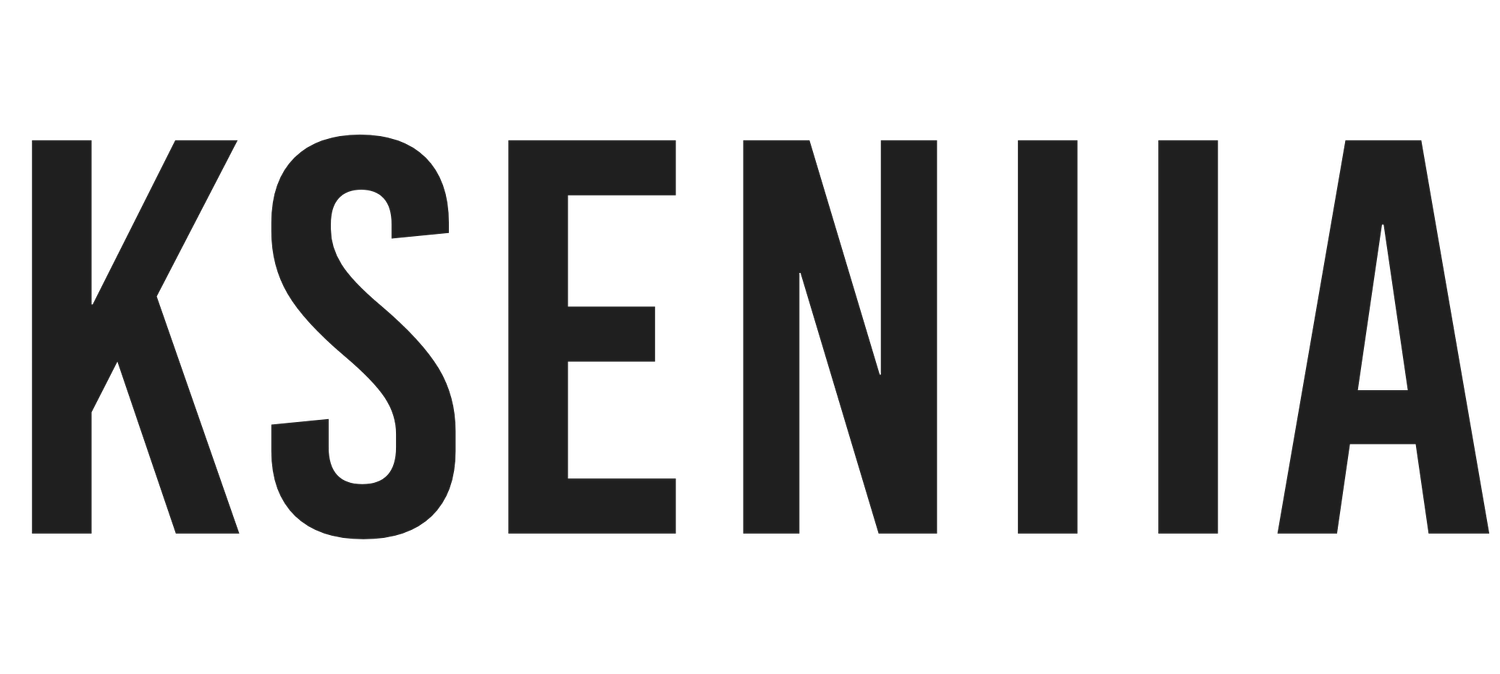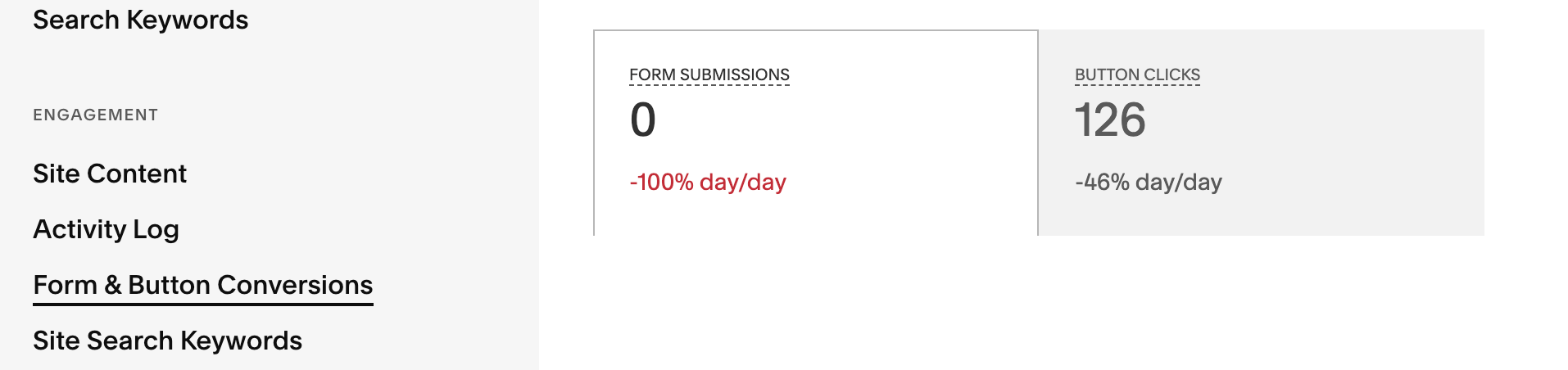Squarespace Forms: Create, Edit, and Customize Them
Forms are one of the effective ways to connect with your website visitors and find out more information about them, to help you and your business serve them better. Its versatile nature makes it useful in different business scenarios. They can serve as an avenue where visitors lodge complaints, for collecting information to build your email audience, connect with you, offer a freebie, or even build a customer base for various purposes.
So, at one point or the other in your business, there will be a need for a form, and if you have a Squarespace site, everything will become easier! Rather than using third-party apps to add forms to your website, Squarespace has an in-built form you can add on any page and at any time. Not to worry, it doesn't cost you an extra dime.
This post will cover what you need to know about Squarespace forms and how to add a form to any part of your website. If you are ready, then let's get the ball rolling.
Check out these Squarespace templates if you want to speed up your website design process.
How To Add A Form Block On Squarespace
Squarespace uses blocks and sections to add valuable information and elements to a website. Squarespace comes with different blocks, such as text, image, audio, and video blocks, including a form block. So, if you want to add a form block to your page. The first thing to do is to head over to the page
Click on Edit
Hover over the page and select Add Block
Look for Forms and select the option.
A form block will be automatically created, and you can decide to edit as you want to
Setting Up Your Form
A default form is created when you select your form block, and it usually contains the name, email address, a button, and a text area. However, you can completely customize the font to fulfill your marketing goals.
Once you create a form, a toolbar will appear with three tabs, Content, Design and Storage.
Under Content, you can edit
Form Name: This is where you input the desired name for your form.
Button text: The default text with your form is Submit, but you can edit the text. Using action words such as Don't miss out or Buy now can increase the conversion rate, especially for product forms.
Edit Form Fields: If you are unsatisfied with the form fields you currently have, you can edit the form field titles or create new form fields by selecting Add Form Fields. You can also rearrange, edit and delete form fields on Squarespace without hassle.
Add a post-submit message: Post-submit messages are what the users see when they submit their form. You can add a simple message such as thank you or an HTML to be rendered after the submission.
Add Redirect Url: Another thing you can do under the content tab is add a redirect URL link visitors will be redirected to when they submit a form.
Under Design tab, you can
Align button: You can align your button to the right, left or center.
Turn on Lightbox: If the Lightbox is turned on, visitors will see your form as a pop-up when they land on your website.
Add background: Squarespace allows you to add background to your forms, so you can choose from your palette colour and resize the form's padding to either small, medium or large.
Under the storage tab, you decide where you want the submissions to go. You have three options; your email, google drive or Zapier.
Email option: If you go with the email option, all responses will automatically be sent to your email, and this is perfect if you don't have a ton of visitors and you may use the information directly from your mail
Google Drive: The google drive options automatically fill your responses in a new Google Sheets, which means you can view everyone that has submitted in a tabular and concise manner. However, remember that you cannot assign a specific Google sheet. It will have to create an entirely new sheet.
Zapier: Zapier is a third-party software providing more options than the previous two. Zapier can connect with many other apps so that you can send your response directly to others, such as Slack, Trello, Pipedrive, etc. This is perfect if the answers have to be reviewed by different stakeholders.
related article: Squarespace Email Marketing: Is It A Fit For Your Business?Editing Fonts
While still editing a page, go to site styles and select Fonts. Scroll down and select Global Text Styles. Click on Assign styles, and click on the form block. You will automatically see the fonts being used for each form field. You can change the current font to your preferred brand's fonts.
Tracking form analytics
related article: How To Set Up Donations On SquarespaceSquarespace won't leave you hanging about how your forms and buttons are doing; there are form and button analytics that inform you about necessary details that can influence your decisions and improve your forms. The analytics shows you how many clicks your buttons received and the number of submissions of the forms on your website.
The analytics features are useful for knowing the conversion rate of your forms, what you may be doing wrong, and how to improve your mistakes. It is beneficial if you are creating target forms, such as a freebie-email newsletter.
To check your Form Analytics
Head over to Analytics on your Squarespace dashboard.
Click Forms & button conversions.
You can view the analytics in a time frame, all you need to do is to select the date drop-down menu on the page and filter results based on dates.
related article: Squarespace Member Area: Step-By-Step Guide To Set Up Your Squarespace Membership SiteWhen You Need To Add Forms
Contact Page: There should be a webform on a contact page where visitors can easily contact you, drop a message, or lodge a complaint. Adding a simple form on your contact page shows your audience that you care about their opinion, and they can access you or your business anytime.
Building an email newsletter: If you are new to email campaigns and are thinking of building your email list, one effective way is through forms. However, there should be an attractive value that will make it easy for your visitors to exchange their emails for the prize. It can be something simple as a checklist, ebook or any other freebie.
If you have an upcoming webinar or website launch, it can also be an excellent way to get people's info by giving them a chance to be notified about the website or seminar in exchange for their email address.
There can be other reasons for including a form on your website, so it is not restricted to these two.
related article: Podcasting With Squarespace: The Ultimate GuideTips For Designing Forms
Although it takes less than a minute to set up a simple form, there are some tips you should remember to ensure the optimum effectiveness of these forms.
Determine the end goal.
Depending on your form goals, some important information shouldn't be left out in a form. While it may be easy to disregard someone's gender when building your email list, including a gender field is non-negotiable if you carry out a gendered-based survey. Therefore, ensure that you carefully consider who will be using the information and what the end goal of the forms are before creating your form fields. Knowing your goals will compel you to get the correct information.
related article: 37 Squarespace Website Design Tips: Elevate Your Online PresenceAsk Relevant & Short Questions
Another way to get the most out of your web forms is to ask relevant questions to provide the information to achieve your goals. Beyond this, ensure you keep your questions concise. Many things are competing for your visitors' attention; therefore, the longer your form, the higher chance it won't be completed. So, ensure you ask only relevant and essential questions. If there is no need for a person's phone number, there is no need to ask.
Use the appropriate answer options.
When there is a need for visitors to write out short paragraphs to express themselves, do not include a checkbox option. Understand the type of questions you are asking and determine whether selecting an option, using a 1-10 scale, or writing a paragraph will make the visitors express themselves better.
related article: Squarespace Video: Ways To Use Video On Your WebsiteWrapping Up
Setting up forms on Squarespace is super easy! All you need to do is to add a form block and edit to your satisfaction. One thing that makes Squarespace form more attractive is the Zapier connection. In the world of websites, Zapier is one of the critical integrating software that makes connecting apps easy. So, connecting your third-party apps to your forms through Zapier is worthwhile.
I hope you understand how to add forms to your Squarespace website. Cheers!
related article: Squarespace 7.1 Fluid Engine Editor (Detailed Guide)