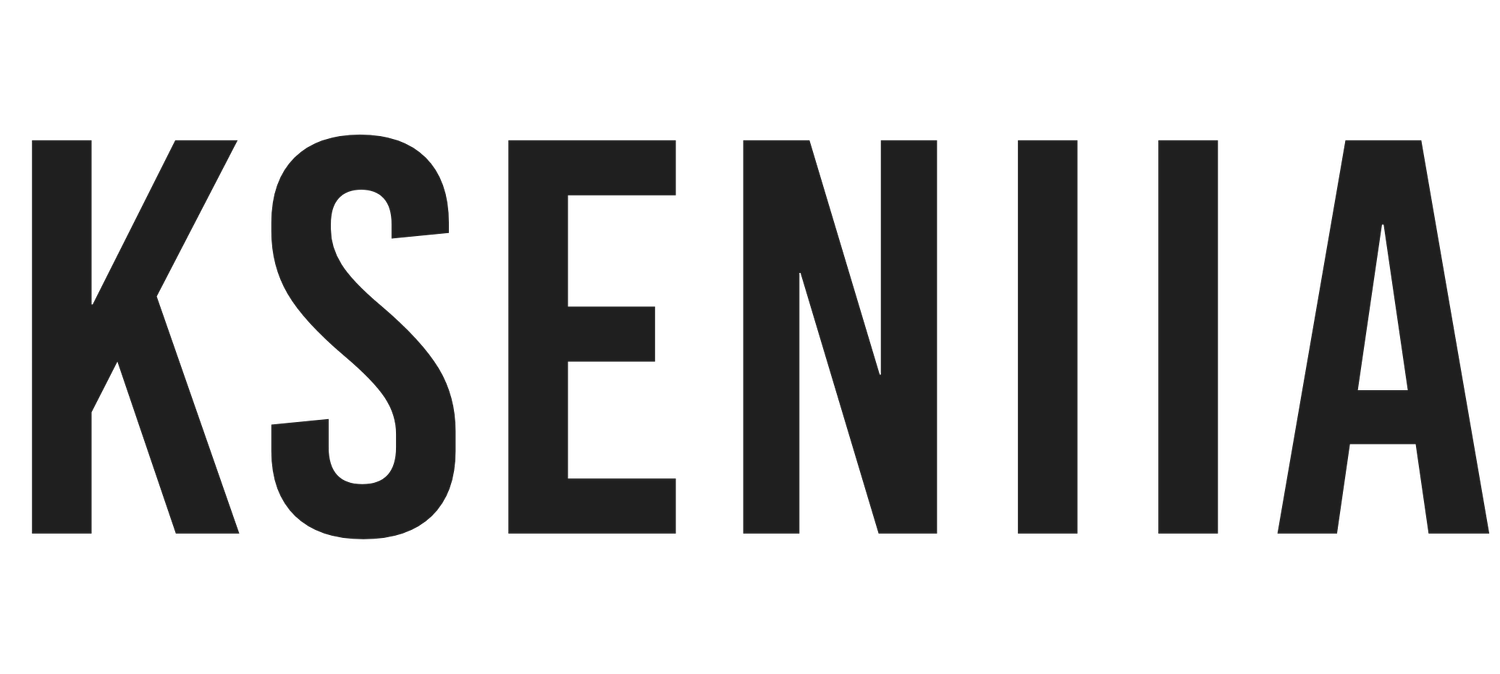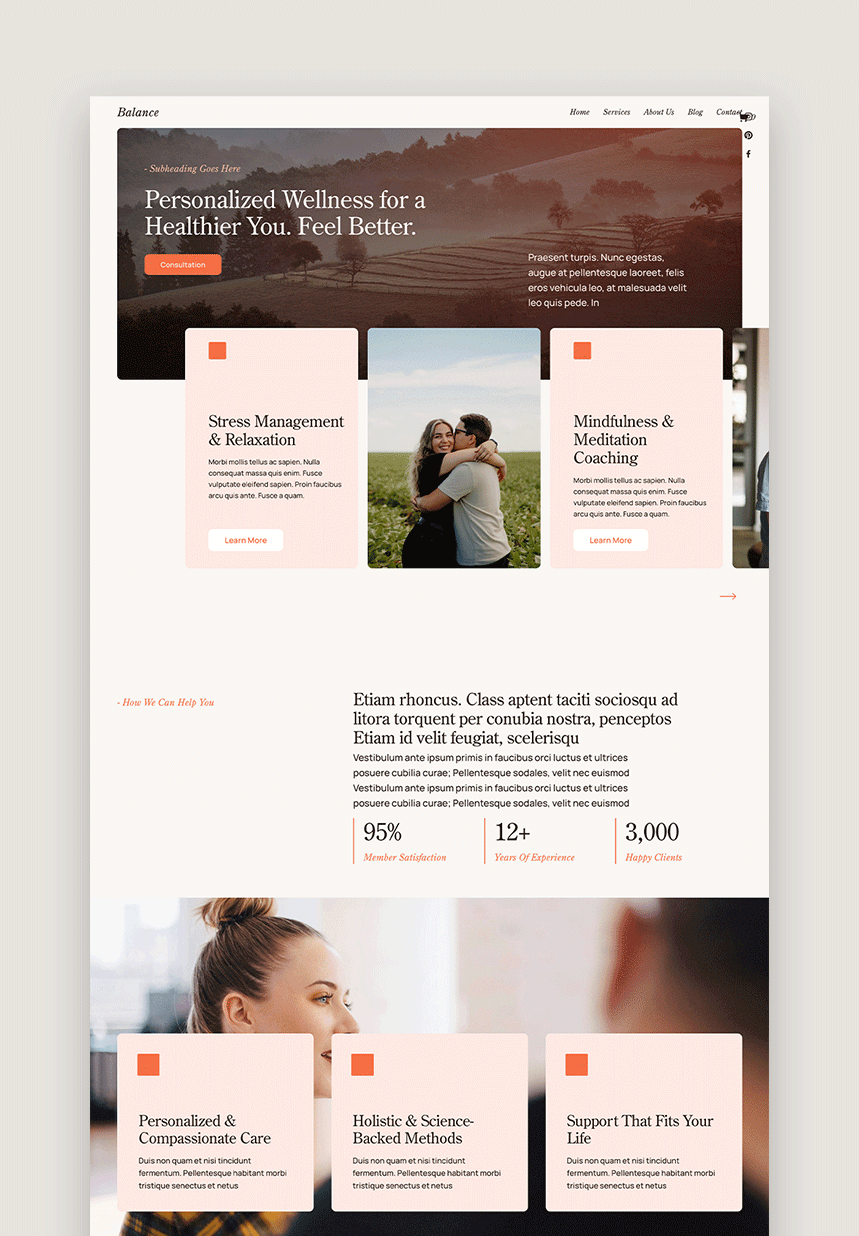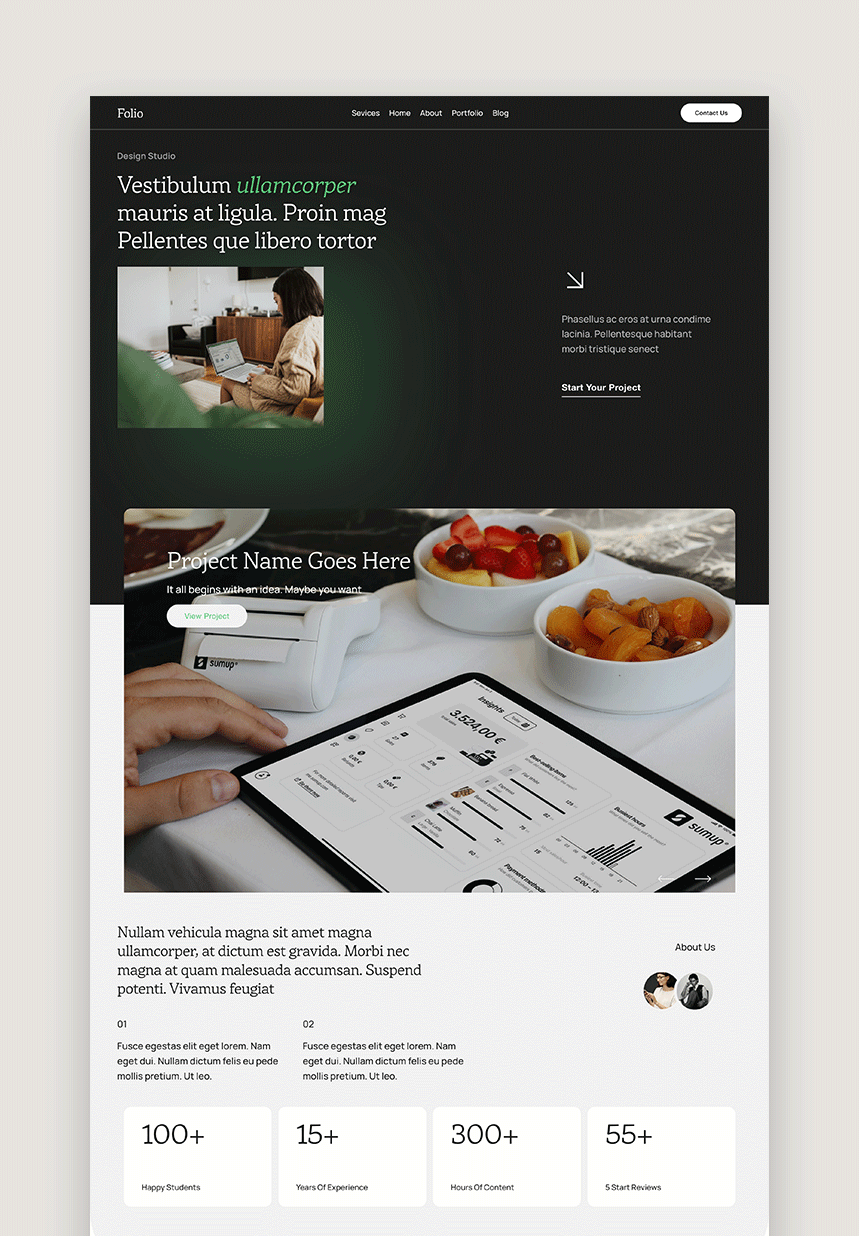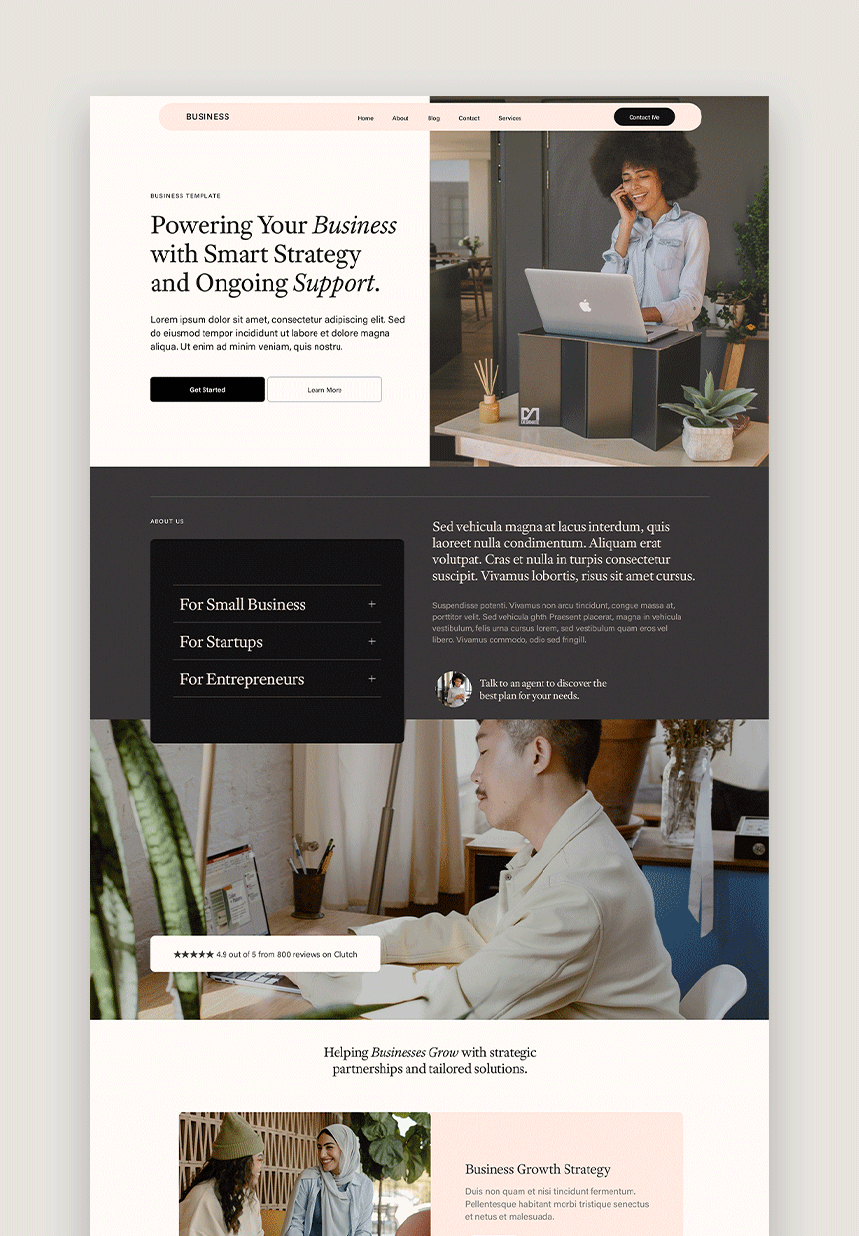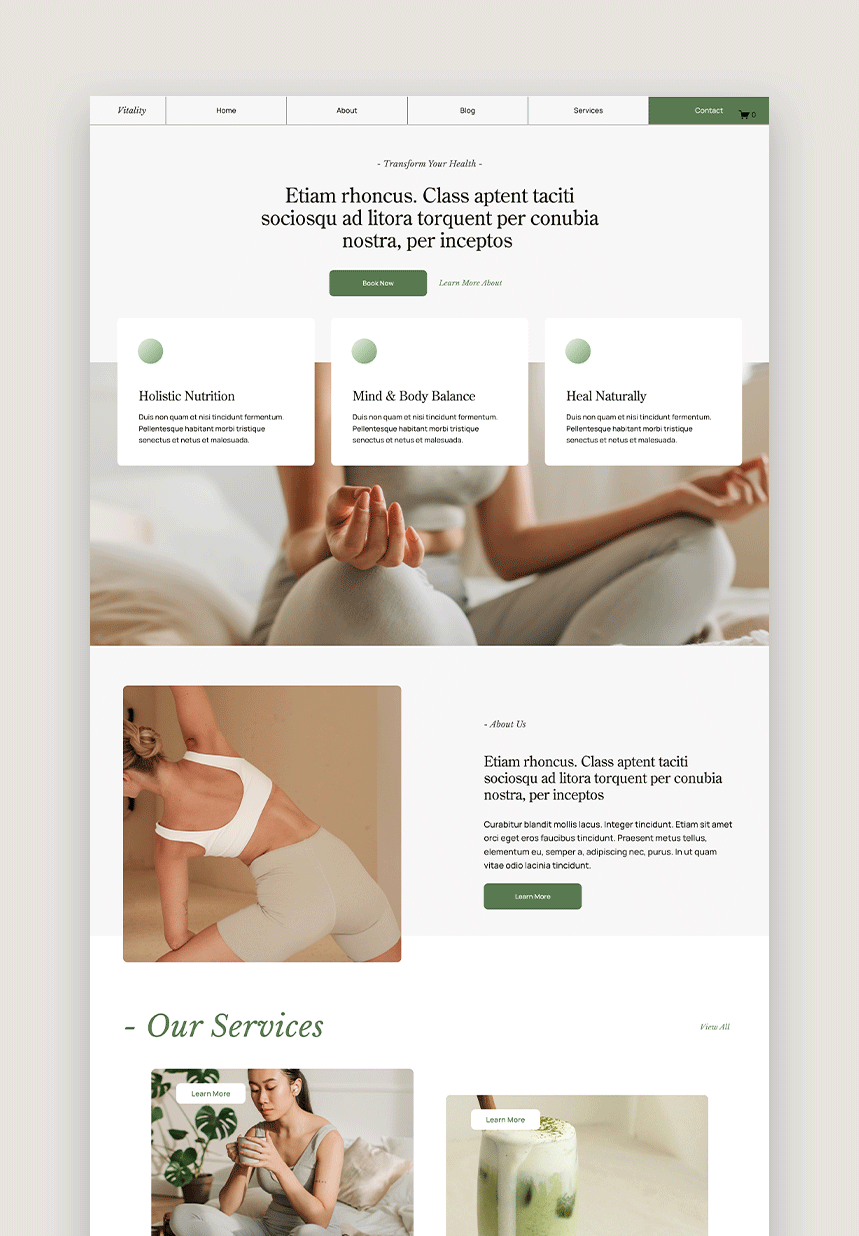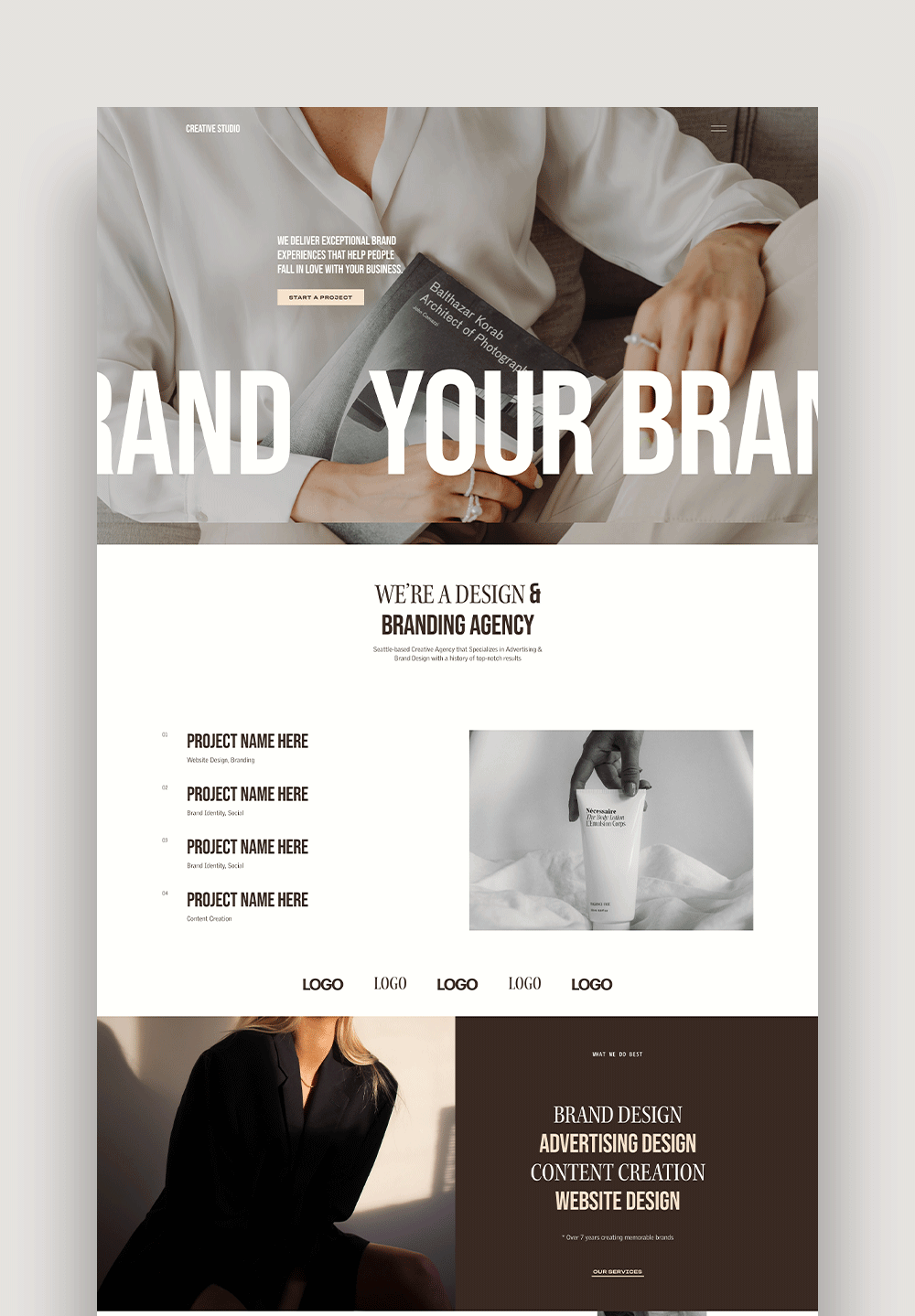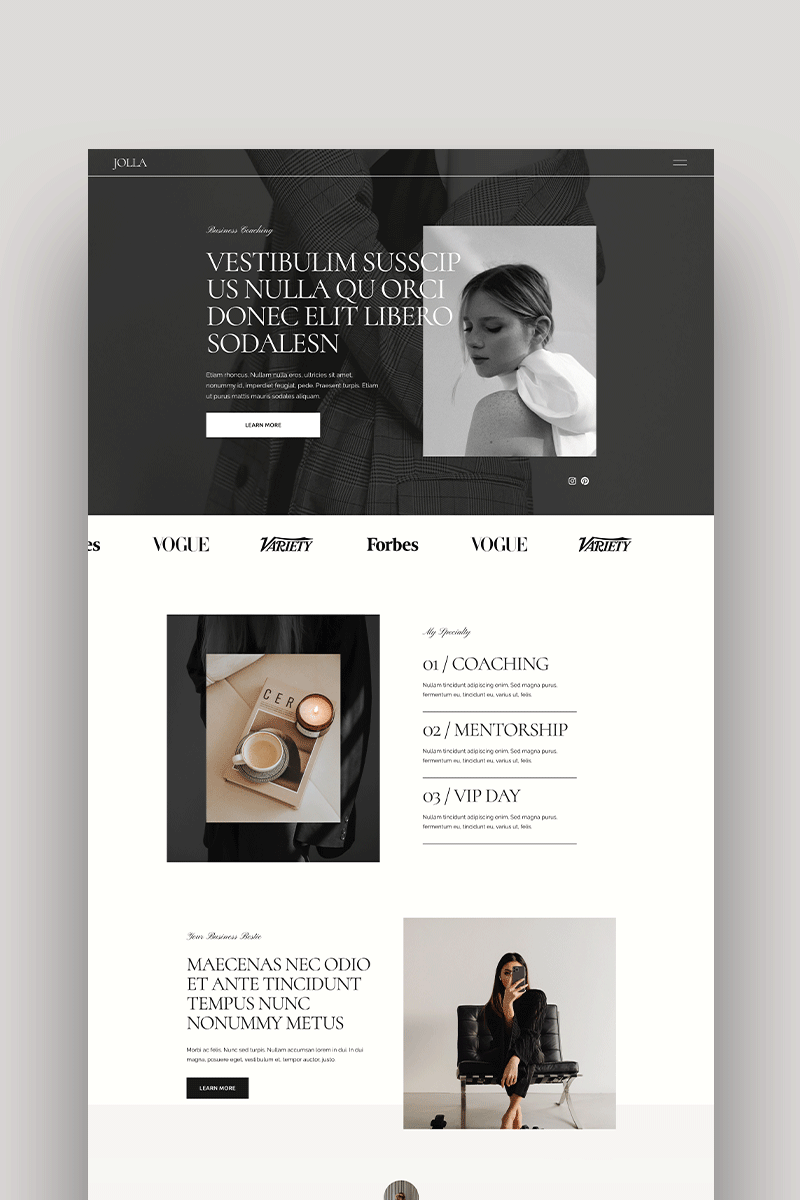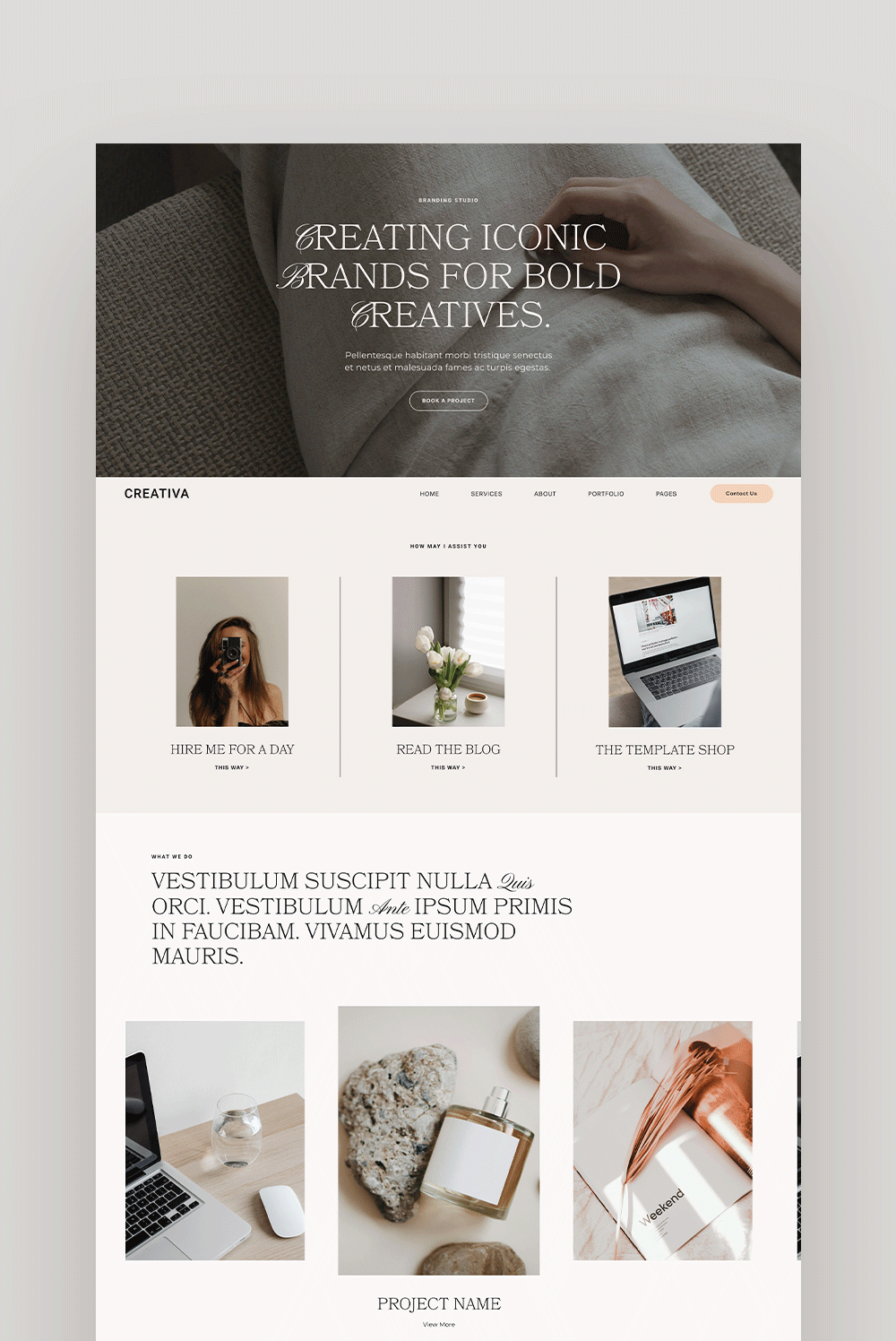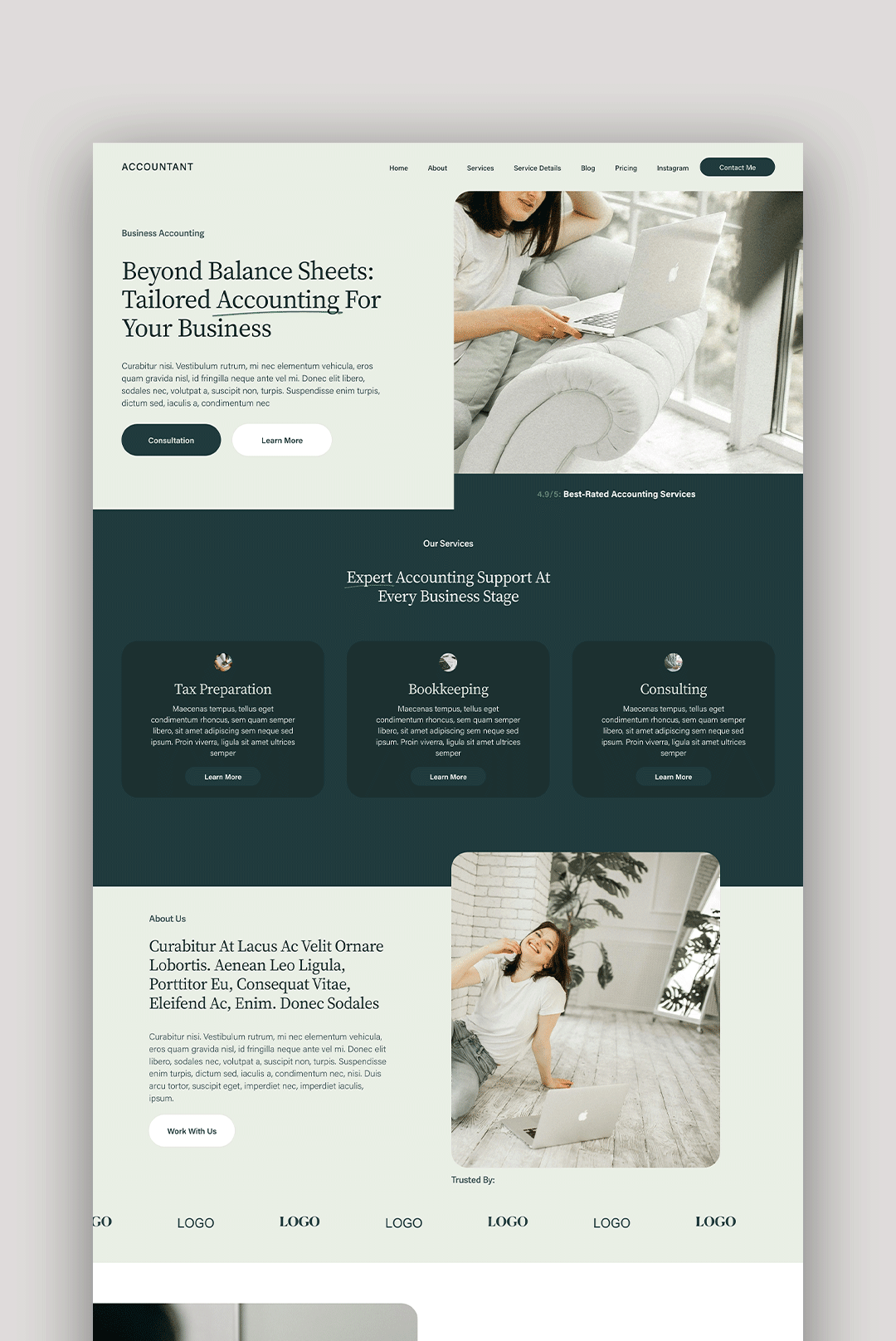Understanding Squarespace 7.1 Templates: Everything You Need to Know
Choosing the right template for your Squarespace website can feel overwhelming, especially when you're just getting started. With so many options and considerations, it's easy to fall into "template paralysis." In this comprehensive guide, I'll answer all your burning questions about Squarespace 7.1 templates and help you make the right choice for your website.
Choosing the Right Template
When selecting a Squarespace template, it's important to focus on your website's primary goal rather than getting caught up in specific design elements. Ask yourself: What action do you want visitors to take? Whether it's booking a service, purchasing a product, joining your email list, or contacting you for a quote, your template should support this goal above all else.
The good news about Squarespace 7.1 is that all templates share the same underlying structure and features. This means you're primarily choosing a starting point for your design, not limiting your website's functionality. Any template can include a blog, online store, contact form, or gallery—regardless of what's shown in the demo.
What to consider when selecting a template:
Structure over content: Look beyond the demo images and text. Focus on how information is organized and whether that structure suits your needs.
Image handling: Consider how the template displays images. If you're a photographer, you'll want a template that beautifully showcases various image sizes and orientations.
Content balance: If your business relies heavily on written content, choose a template with ample space for text. Conversely, visual businesses need templates that highlight imagery.
Industry alignment: While any template can work for any industry, some are designed with specific businesses in mind. This can save you customization time.
Free vs. Premium Squarespace Templates
One of the most common questions is whether to use Squarespace's free templates or invest in premium options from third-party designers.
Free Squarespace Templates:
Included with your subscription at no extra cost
Professionally designed with clean, minimal aesthetics
Rely heavily on bold typography and striking imagery
Provide all the functionality Squarespace offers
Can sometimes look generic without customization
Premium Templates:
Require an additional investment beyond your Squarespace subscription
Often include more unique layouts and design elements
Can help your site stand out from standard Squarespace looks
Also provide all the functionality Squarespace offers
Usually come with installation instructions and support
Quality can vary depending on the designer (always preview before purchasing)
Remember, whether free or premium, all templates in Squarespace 7.1 have the same underlying capabilities. Your choice comes down to design preference, budget, and how much customization you're willing to do.
Customization & Design Flexibility
Squarespace 7.1 offers impressive design flexibility without requiring coding knowledge. Here's what you can customize:
Without coding, you can change:
Colors (site-wide palette)
Fonts (headings, body text, buttons, etc.)
Spacing and padding
Button styles
Header and footer layouts
Mobile appearance settings
Section arrangements
Content blocks and layouts
For advanced customization, you might need CSS knowledge to:
Create complex animations
Implement highly specific design elements
Override default Squarespace styling
Add features not included in the platform
A smart customization strategy is to make minimal but strategic changes rather than overhauling everything. Consider:
Changing just one accent color to match your brand
Modifying only the headline font while keeping body text the same
Maintaining the template's spacing and layout structure
This approach preserves the designer's intended balance while making the site uniquely yours.
Mobile Responsiveness
All Squarespace 7.1 templates are fully responsive, meaning they automatically adjust to look good on mobile devices, tablets, and desktops. You don't need to create a separate mobile version of your site.
Squarespace's editor includes a mobile preview mode that lets you see how your site will appear on smaller screens. While most elements adapt automatically, you can make mobile-specific adjustments to:
Adjust spacing for better mobile viewing
Change image cropping for smaller screens
Rearrange elements and blocks
The platform handles the technical aspects of responsiveness, so you can focus on content and design without worrying about mobile compatibility.
Switching Templates in Squarespace 7.1 Video
Unlike previous versions of Squarespace, version 7.1 doesn't allow you to simply switch templates after you've built your site. This is because all 7.1 templates share the same underlying structure—they're essentially design variations rather than completely different templates.
If you want a fresh look for your existing 7.1 site, you have several options:
Customize your current design using Squarespace's built-in style editor
Start a new trial with a different template and manually transfer your content
Purchase a premium template that can be installed on your existing site
When people say Squarespace 7.1 has "one template," they're referring to this unified structure. The benefit is that you can mix and match design elements from different templates by saving sections and reusing them.
SEO Considerations
All Squarespace 7.1 templates are built with SEO best practices in mind. Your choice of template doesn't directly impact your search engine rankings—what matters more is how you optimize your content within the template.
Regardless of which template you choose, you'll have access to all of Squarespace's SEO features:
Customizable page titles and meta descriptions
Automatic sitemap generation
Clean, search-engine friendly HTML
Mobile responsiveness (a Google ranking factor)
Customizable URL structures
Image alt text capabilities
Header structure (H1, H2, H3, etc.)
To maximize SEO, focus on creating quality content, using relevant keywords naturally, optimizing images, and ensuring your site loads quickly—all of which can be accomplished with any Squarespace template.
Best Templates by Industry or Purpose
While any Squarespace template can be adapted for any purpose, some starting points work particularly well for specific industries:
For Photography Portfolios:
Templates with large image areas, gallery options, and minimal text distractions work best. Look for templates that showcase both horizontal and vertical images effectively.
Lily: Ideal for fine art and portrait photographers, Lily offers a minimalist, editorial-style canvas that puts your visual artistry front and center.
Isabella: Crafted for lifestyle and wedding photographers, Isabella enchants with its soft typography and elegant galleries, perfect for weaving visual stories.
Amelia: A daring choice for modern photographers, Amelia dazzles with its striking layouts and expansive full-screen displays, celebrating a strong personal brand.
Porto: For photographers juggling various services or galleries, Porto provides a clean and structured design with straightforward navigation.
For Blogs and Content-Heavy Sites:
Choose templates with clear typography, good readability, and organized content structures. Consider how the template handles categories, featured posts, and content discovery.
Course: Built for educators and service providers, this template is great for organizing blog posts, lessons, and resources all in one place.
Consultant: Ideal for content-heavy businesses, with clean layouts perfect for breaking down services, case studies, and insights.
Journal: A classic blogging template with elegant typography and a simple layout—perfect for storytellers and lifestyle bloggers.
For Service Businesses:
Templates that emphasize contact information, service descriptions, and testimonials work well. Consider how the template guides visitors toward booking or contacting you.
Business: A minimalist modern template, Business is crafted for service sectors, emphasizing portfolio and service showcases to communicate your professional capabilities effectively.
Consultant: Built for detailed service presentation, this template is perfect for showcasing your team and services comprehensively.
Jolla: A contemporary choice for creative entrepreneurs, Jolla combines modern design with flexible customization options, perfect for crafting a unique online presence.
Isabella: With its high-end, editorial design, Isabella is suited for small service-based businesses aiming for an elegant digital footprint.
Remember, you can always look beyond your specific industry. For example, if you're a photographer, you might find inspiration in templates designed for interior designers or other visual-focused businesses.
For Health & Wellness Brands
Wellness: Designed to invoke tranquility, this template is perfect for health and wellness businesses, featuring serene designs and integrated client booking systems.
Vitality: Embrace dynamic layouts and energizing designs with Vitality, ideal for brands promoting active and health-forward lifestyles.
Therapist: Specifically designed for mental health professionals, this template offers a peaceful aesthetic and streamlined navigation for essential therapy services.
Fitness: Tailored for fitness experts and gyms, Fitness includes powerful features like class schedules, trainer profiles, and spaces for member testimonials.
E-Commerce Compatibility
All Squarespace 7.1 templates support e-commerce features when paired with a Business or Commerce plan. You don't need a specific template to create an online store—any template can be configured to sell products or services.
The e-commerce functionality includes:
Product pages with multiple images
Shopping cart and secure checkout
Inventory management
Shipping and tax settings
Discount codes and gift cards
Product variants (size, color, etc.)
Digital product delivery
If your primary goal is e-commerce, look for templates with prominent product displays and clean navigation. However, the fundamental shopping experience will be consistent across all templates.
Squarespace Integrations & Limitations
Squarespace templates support a wide range of third-party integrations regardless of which design you choose. These include:
Social media feeds and sharing
Email marketing tools (Mailchimp, ConvertKit, etc.)
Payment processors (Stripe, PayPal, etc.)
Scheduling and booking systems
Analytics platforms
Video embeds from YouTube, Vimeo, etc.
Most integrations work through:
Official Squarespace extensions
Embed blocks for third-party code
Code injection (for more advanced users)
Limitations to be aware of:
You can't access or modify the template's underlying code directly
Some advanced features might require custom code or third-party solutions
Design flexibility, while extensive, does have boundaries within the Squarespace ecosystem
Certain complex functionalities might require external tools or developer assistance
Final Thoughts on Choosing Your Squarespace Template
The perfect Squarespace template is one that aligns with your content needs and requires minimal customization to achieve your vision. Rather than getting caught up in endless template browsing, I recommend:
Start with structure: Choose a template whose layout closely matches what you need
Focus on your content: Gather your text and images before making design decisions
Make strategic changes: Modify colors and fonts selectively rather than changing everything
Launch quickly: Remember that a live website that's 90% perfect is better than a perpetual work-in-progress
Whether you choose a free template or invest in a premium option, Squarespace 7.1 provides all the tools you need to create a professional, effective website that serves your business goals.
The most important thing is to get started. You can always refine your design as you go, learning more about what works for your audience and your business.