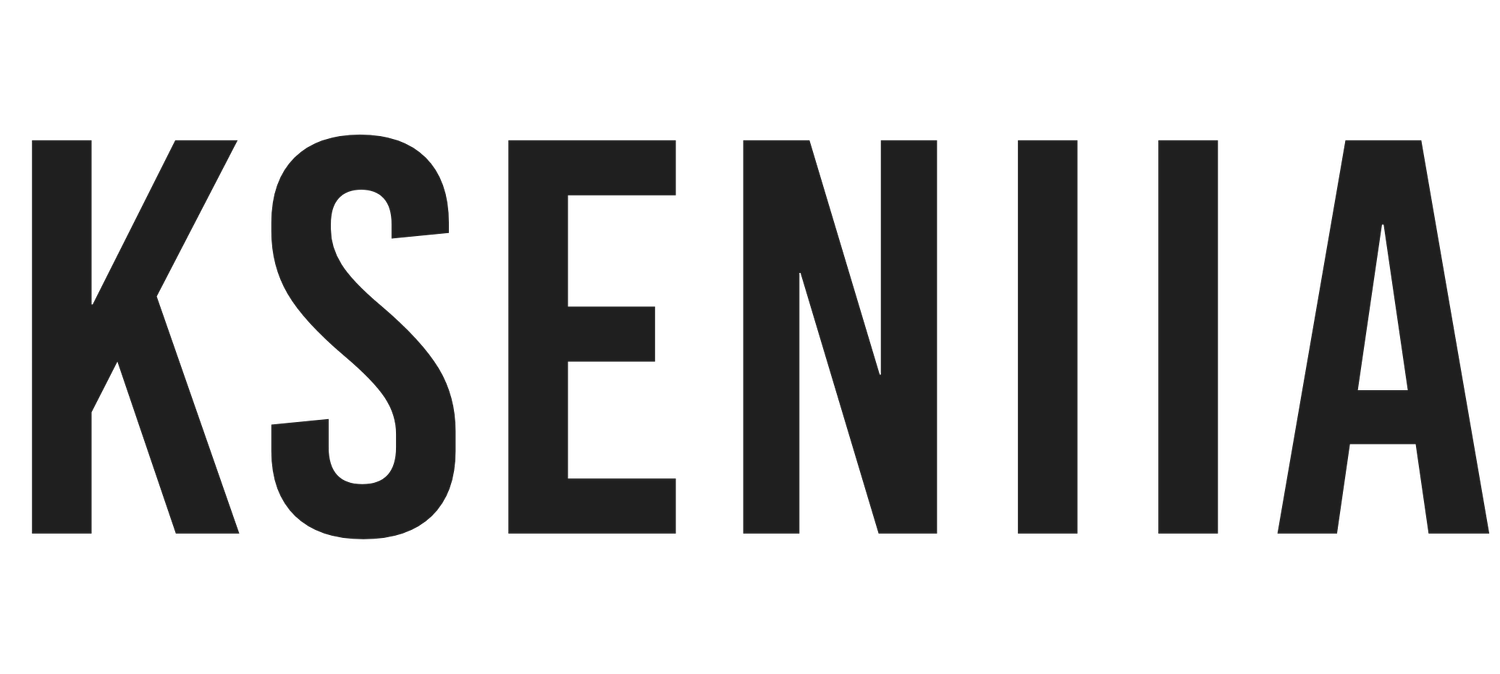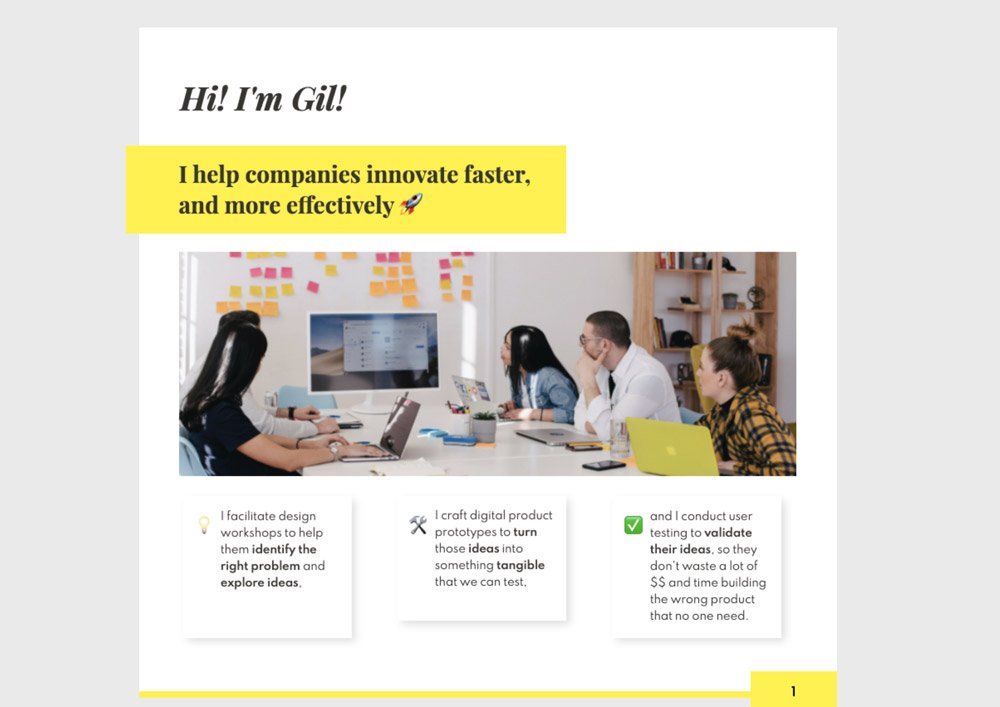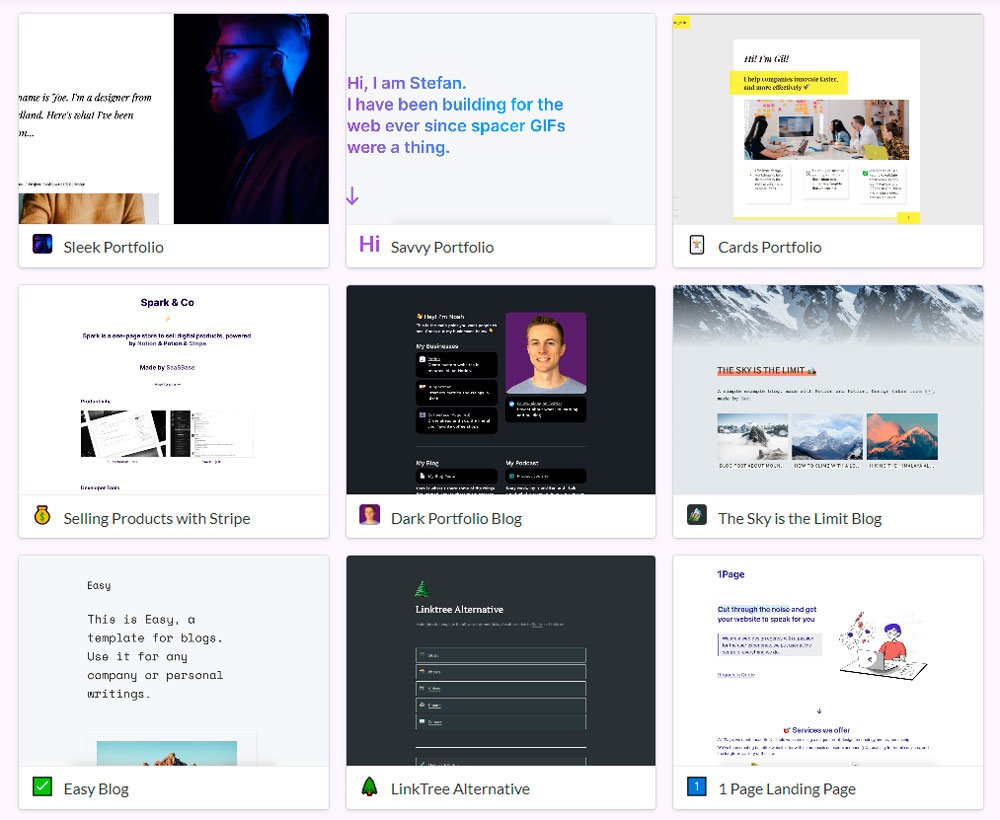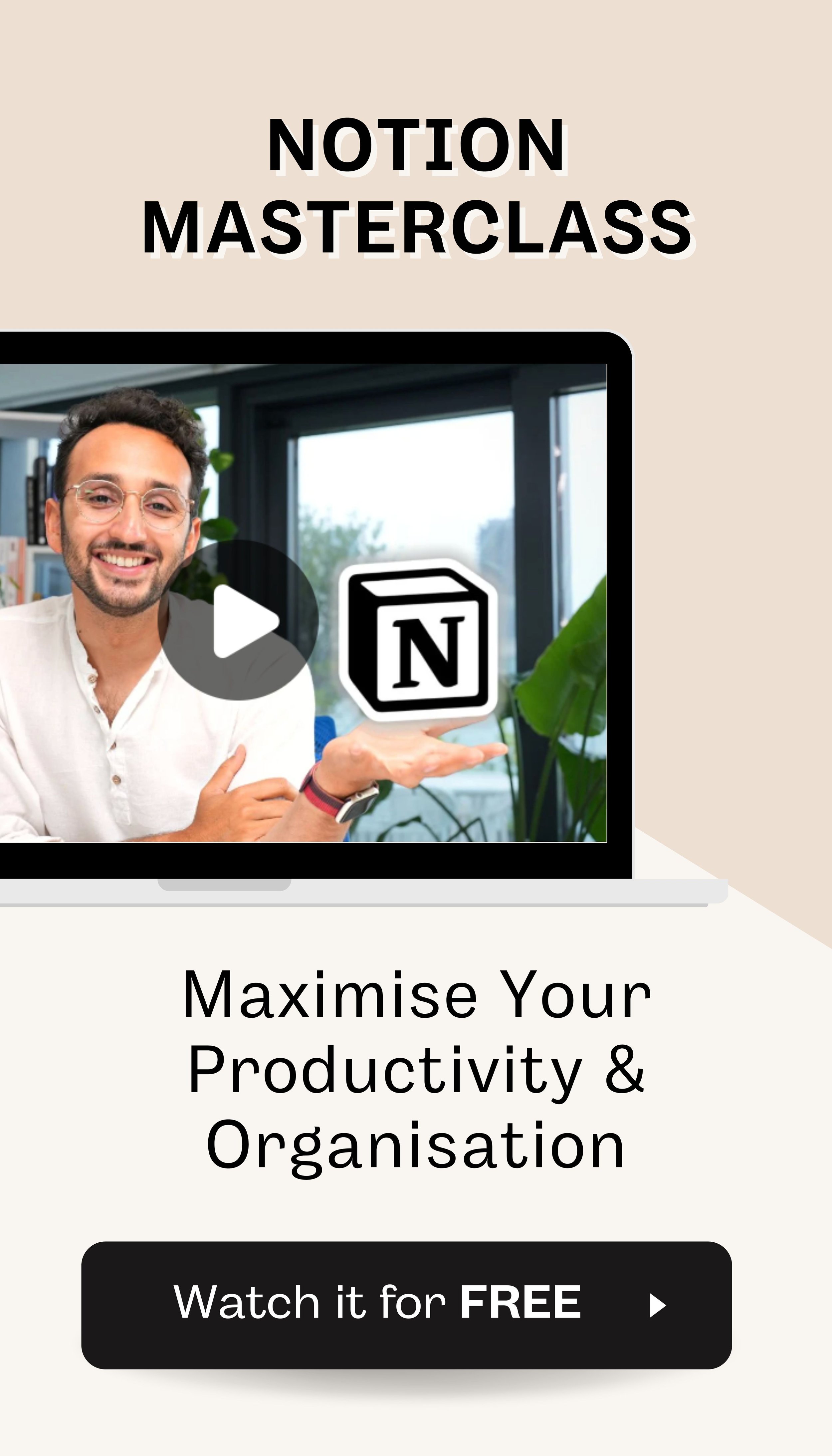How To Create a Website With Notion
There are one thousand and one reasons to create a website, even if you don’t own a business. Creating a website may be for your portfolio, selling your DIY products, or sharing random stuff. And while there are a lot of website builders out there, they are expensive and unrealistic for individuals or small businesses just starting. Well, that is where Notion comes in.
Notion, for one, is popularly known for its note-taking and task-management capabilities that have successfully replaced a bunch of other tools. With Notion, you can manage everything on one site. However, Notion is really not known for its ability to create functioning websites that visitors can land on and interact with. Okay, Notion may not give you the full functionalities compared to its counterparts, but it does the basic job.
So, if you are wondering how to make your personal website on Notion, you are in the right place. I will encourage you to sit tight and pay keen attention as we start this journey.
What Is Notion?
In Notion words;
“Notion is a single space where you can think, write, and plan. Capture thoughts, manage projects, or even run an entire company — and do it exactly the way you want.”
Notion is not exaggerating when they say you can run an entire company using Notion. Notion is a sophisticated platform where you can plan your life and create a working system that makes you more organized and productive. It comes with sophisticated tools that help note-taking, task-scheduling, and time-management easy and seamless. In addition, you can integrate with much other software such as Trello, Evernote, Slack, and so much more to create a perfect sync.
I, for one, use Notion to plan my blogs, keep journals, and keep track of other business-related tasks. Yes, that is how good Notion is.
The hidden treasure of Notion is that Notion can also be used to create static web pages by creating layers of blocks and tweaking some elements. Not to worry, we will get into that soon.
related article: 23+ Best Notion Websites To Draw Inspiration!Do You Need To Pay For Notion?
Okay, you may be thinking, ‘Hope this Notion isn’t so expensive?’ or maybe you are wondering if you have to pay for Notion.
Free Plan
You can start using Notion for free! You don't have to pay a dime if you want to use Notion as a note-keeping and task-management app. You have access to
Unlimited blocks and pages!
Five guests per month
Link sharing
Real-time Collaboration
The only tradeoff is that you are only entitled to 5 guests, can’t add any members, and have no version history. But you can still run a one-person business using the free plan effectively.
Personal Pro - $5/month
The only difference from the free plan is that you have access to unlimited guests and a 30 days version history.
Team - $10 per member per month
Additional features on the Team plan are;
Unlimited members
Unlimited guests
30 days version history
Collaborative workspace
Enterprise - $25 per member per month
Additional features on the Enterprise plan are;
Unlimited members
Unlimited guests
Forever version history
Collaborative workspace
related article: 51+ Free Aesthetic Notion Templates To Stay OrganizedHow To Create Website: Step By Step
Let’s look at how you can set up your notion website in this step-by-step process.
Step I: Create A Notion Account
The first thing you want to do if you don’t have a Notion Account is to set up one. It is super easy. Just head to the notion official website and sign up. Once you have a notion account, you can decide to download the Notion software. Not to worry, Notion works on Windows, macOS, Android, and IOS.
Once that is done, you can move on to the next step.
Step II: Create A Page
Once you log in to your Notion account, the next thing is to create a page. You will see a create a page button at the left-hand menu bar. Click on create a page, and a page will be automatically created. Also, if you’re wondering whether Notion supports creating subpages under the main page, yes.
Step III: Set Up Your Page
Once that is done. The next thing is to set up your new page based on the type of website you want to create. Before moving on, you can decide to set your page from scratch by creating blocks or using the templates provided by Notion. There are already designed templates you can start using right away on Template, but they are limited in functionality
Nevertheless, let’s explore how you can use a Notion template or set up your page from scratch.
related article: 100+ Notion Ideas To Organize Your LifeUsing A Notion Templates
If you are new to Notion, the easiest way to set up your website pages is to use Notion templates. Fortunately, Notion has many templates grouped into different categories you can choose from. For example, you have the Design Category, Student, Engineering, Product Management, and many more categories. Unfortunately, these templates are standard and may not offer the design flexibility you are trying to achieve.
To choose a template, look at the left-sided menu; you will see Templates, click on Templates, and you will be welcomed with an array of different templates. Once you’ve got the right template to use, click on Use this template, and the template will transform the current page. Then, you can decide to test them out until you get the perfect template for your web page. Once the template has been added, you can edit it to your satisfaction.
Design Notion Page From Scratch
Designing your web page from scratch gives you enough design flexibility and control. However, this may not be as easy as it may sound if you are new to Notion. You will have to get familiar with the Notion editor to be able to design your notion page from scratch effectively, but we will cover most of it in this explanation.
The first thing to understand is that Notion uses Blocks to create different aspects of the page. So, for example, if you are thinking of adding a functioning table to your website, you will have to create a table block.
To create a block, click / on your keyboard, and the blocks appear. You can decide to add headings, bullet points, images, to-do lists, quote, and so much more using the block editor. So, for example, if you want to add a divider to your page. All you need to do is to click / and select the divider block.
In addition, you will notice that the block editor has a section called Database. A database is a collection of pages that allows you to organize multiple pages in a single structure.
Lastly, you can edit elements and tweak them to your satisfaction. For example, you can change your text's format, color, font family, and edit other elements. All you need to do is to select that element and a floating editing menu will appear. Alternatively, you can select the three dots in the top right corner of your notion page to make further adjustments to your text.
related article: Free Icons For Notion:10 Places To Find 100% Cute Icons.Using Third-Party Notion Templates
Another alternative to save you from stress is purchasing a third-party notion website template designed specifically for your niche, which means the notion website has everything you need to create a successful portfolio or a one-person business. Not to worry, we will mention the best websites to purchase Notion website templates later in the article.
Step IV: Make Your Notion Page/Website Public
Once your notion website is ready, the next thing to do is to make it public. Making your Notion Website public means sharing your link with those you want to see your website, or adding the link to another website. Alternatively, you can turn your Notion website into a full website and get a custom domain using one of the Notion websites.
To generate a shareable link for your website, click the Share button at the top. You will see different options, but go to the share to web and toggle on the option. Once that is done, click the copy link button to get the link to the website and share it with whoever you want.
Other Options
Allow Comment: It allows your visitors to drop comments on your notion page.
Allow duplicate as template: Your visitors can duplicate your page and use it for their website.
Allow editing: Visitors can edit and make changes to your notion website.
Search Engine Indexing: Indexes your website to Google. This is particularly important if you want your notion page to appear and rank on search engines. However, this is only available on the Pro plan.
There are other sharing options available on Notion. For example, you can invite people as guests to a particular page, which means they only see the page you invited them to. You can also add people as members. Fortunately, Notion gives you the ability to control what they can do on your site. So, you can give these people the control to comment, edit or have full access to your site.
Notion Website Templates
I mentioned earlier that you could purchase or get free third-party templates for your notion website. One advantage of using a third-party Notion website template is that these templates are already designed specifically for your industry. So, for example, if you are looking to build a portfolio site on Notion, there are different portfolio Notion templates you can purchase and integrate directly into your Notion Page. Then, all you will need to do is to edit.
Secondly, most of these templates come with a custom domain option. If you are already familiar with Notion, you will realize that your website link has a notion.so and some random numbers attached to it. Fortunately, you can get a custom domain with your brand’s name. We will get into that in an instant.
For now, let’s explore the best Notion template websites to purchase any website template you will need to create a stunning notion website.
Popsy is a free Notion website template that you can use to your satisfaction. You have access to hundreds of templates ranging from photography portfolios, personal websites, consulting pages and so much more.
Popsy is a platform where you can change your Notion pages to a professional website. You can create free websites, but will need to pay to publish. However, suppose you subscribe to that monthly plan going for $8/month. In that case, you have access to publish a custom domain, unlimited pages per site, manage SEO Metabase, Google Analytics, and so much more.
Potion is another website template filled with stunning, functional Notion templates covering different niches. For example, you can get a link tree notion template, portfolio, bakery, blog, and other landing pages. Although Potion templates are not many like others on the list, they offer quality website templates.
Potion also supports Notion website creation.
Super is one of the biggest Notion template libraries when you can get paid and free templates. Why I love Super so much is because of the quality of their Notion templates. You get everything you need in both their free and paid Notion templates. Not just that, it is also a great site to turn your Notion pages into SEO-optimized and fast websites. So whatever template you are looking for, in any niche, there is a very high chance you will find it on Super.
What Types Of Websites Can You Create With Notion
There are different websites you can create using Notion. True that you can’t create a fully functional website for large businesses because of their sophistication, but Notion does a great job in giving you all your personal and professional website needs
Here are some websites you can create using Notion
Personal Blog: If you love blogging, Notion is a great way to start without breaking the bank. You can successfully scale your blog using notion
Design Portfolio: Any kind of portfolio, including non-design, fits into Notion
Resource Website
Knowledge base: Want a sub website under your main website where people find resources and material, or do you want to create a knowledge base that can benefit others?
Landing Page: Notion works well for landing pages of any kind
Resume
These are just a few websites you can build with Notion. There are many more we cannot even mention.
How To Add Custom Domain To Notion Website
If you want to avoid random numbers that attach themselves to your website link, you will need to link your website with your custom domain. To do this, you first need to purchase a custom domain from any domain hosting site. Some good examples are Bluehost, Godaddy, and Hostgator.
Once that is done, head over to any of the template websites mentioned above; Super, Portion, or Popsy. These sites allow you to connect your Custom domain to your notion website and even give you SEO features.
If you already have a domain, you have to go to the website you purchased your domain and link it up to your notion website.
Wrapping Up
Notion does a great job in website creation and can be a means of creating your personal or business website. We’ve listed the processes of setting up your notion website and included template websites where you can get your third-party templates and add your custom domain to your site. In addition, you can check out these 23+ notion website templates to draw more inspiration. I hope you were able to find your perfect match!
Looking for a unique website design for your business? Explore our Squarespace Web Design packages for a stunning website. Need to enhance your site's visibility? Our Squarespace SEO services are here to assist you. Curious about our work? Take a look at our Squarespace website designer portfolio for some inspiration!